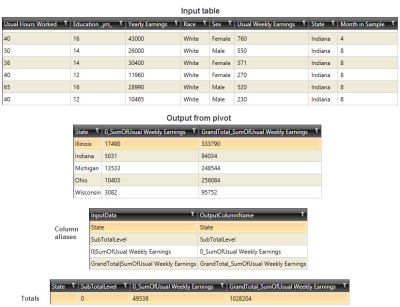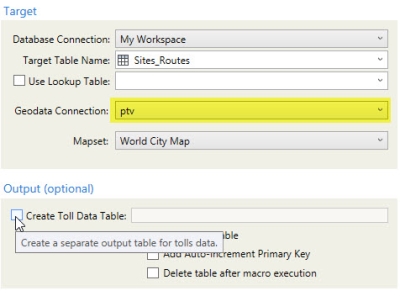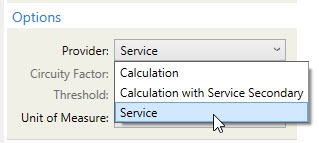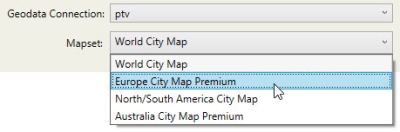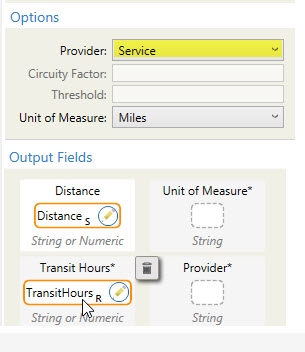What's new
Data Guru R42.0.0 includes the following changes:
Changes to Platform Integration for Older Versions of Data Guru
Integration between the Supply Chain platform and versions R39 and earlier of Supply Chain Guru X and Data Guru is no longer supported. This update is part of our ongoing commitment to strengthen network security and affects logins to Supply Chain from these older versions. Integration features such as Cloud Solving and the ability to upload and download models and data from within these versions is no longer available. Note that this change does not impact the local functionality of your desktop products or your ability to upload and download assets through a browser.
To continue using Data Guru and Supply Chain Guru X with the Supply Chain platform seamlessly, upgrade to the latest version of the desktop products.
Platform folder display
When importing from or exporting to an asset on the SCDP, Data Guru actions display the folder location of the asset in addition to the asset name. When the asset is in the user’s root folder on the platform (“My Assets” in Data Management), the username is displayed. When the asset is in a folder or sub-folder, the folder path is also displayed.
Platform Table Export option changes
In the Platform Table Export action, when you are targeting a UDDB, the "Clear all and Insert" option is not available if you are creating a new table in the platform database. This is to prevent errors that resulted when trying to clear a table that did not exist.
Next Generation solver as default for platform solving
Next Generation solvers are the default for platform solving from Data Guru for Network Optimization, Inventory Optimization, and Transportation Optimization. These solvers provide improved performance, “round robin” processing of requests, and the removal of strict limitations on the maximum number of design engines. The solvers themselves offer the same technology as the standard design engines, with enhanced performance.
You can switch to the standard design engines using a switch in the Data Guru configuration file.
To change the default platform solvers back to the standard design engines:
-
Copy the DataGuru.exe.config file from the Data Guru installation folder (typically C:\Program Files\Coupa\ Data Guru), to a folder such as Documents.
-
Open the copied Data Guru.exe.config file in a text editor.
-
In the <appSettings> section, edit this key and change the value to "false":
<param name="id" value="EnableNextGenSolves" />
<param name="value" value="false" />
When the key is set to "true", the Next Gen solvers are used for platform solving; when set to "false", the standard design engines are used. -
Save the file.
-
As an Administrator, copy the Data Guru.exe.config file back to the installation folder (C:\Program Files\Coupa\ Data Guru).
Model list sort order in Upload/Solve SCG Model Export action
The model list available when Queue Solve is selected in the Upload/Solve SCG Model Export action is sorted alphabetically by model name.
Email notifications for the Upload/Solve SCG Model Export action
Email notifications are sent when model queues are complete for the Upload/Solve SCG Model Export action. If you prefer not to receive notifications, you can go to the Email Notifications tab of User Settings in the Supply Chain Platform. In the Modeler section, uncheck the "Model queue completed" item and click Save.
Changes in prior releases
Scenario import and export
Scenarios are a significant feature in Supply Chain models. When working with models in the platform, you may want scenarios from existing models to also be available in new models.
You can use the Model Scenarios Import action to import scenario definitions from a platform model to tables in your local database. The definitions include the scenarios, scenario items, and table filters that constitute your scenarios. You can edit the definitions in the local tables as needed, then export them to models in the platform using the Model Scenarios Export action.
Improved platform sign in feature
The process of signing into the Supply Chain platform from Data Guru has been aligned with the standard platform sign in. From Data Guru, you are directed to a browser tab using your default browser.
If you are already signed into the platform, you will not have to enter your credentials. If you are not already signed in, enter your credentials to sign in for both Data Guru and the platform. Signing out from Data Guru signs you out of both the desktop and platform products.
SQL Server 2014 Support
Microsoft will no longer be supporting SQL Server 2014 as of July 9th, 2024. In light of this, llama.ai will no longer allow uploads of SQL Server 2014 starting June 1st, 2024 and will be fully deprecated on July 5th, 2024. Additionally, any existing SQL Server 2014 databases will be migrated to SQL Server 2019 on the deprecation date of July 5th, 2024. This means if you download these databases you will receive them as SQL Server 2019. If this is problematic, you can use our APIs to extract your data. Please contact Coupa Support for questions or assistance.
Model Options Import and Export actions
When working with models on the platform, you may want to ensure that new models have the same set of options as an existing model. These options include model options, such as date and numeric formats, default transport speed, and model culture. They also define options that you can set for the various solvers, such as Network Optimization and Transportation Optimization.
The Model Options Import action enables you to import the records from the Options table of a platform model to a table in a local database. The table includes a Category Name, such as GeneralModelOptions and TransportationOptions, to help you find specific options. You can edit the option values as needed, then export them to models in the platform. Use the Model Options Export action to export all local options to a selected platform model.
Improved upload process
Uploading models to the llama.ai platform has been enhanced to be more reliable, especially with large source models. The performance is generally improved compared to the previous upload process.
Platform Table Export supports column mapping
The Platform Table Export action now supports the ability to map columns between the input and output tables. On the Configuration tab, you can optionally map columns as needed. Keep the following in mind when mapping platform table export columns:
-
If no columns are mapped, Data Guru will attempt to map columns that match by both name and data type. All auto-mapped columns are exported.
-
If you are mapping columns, all required columns (indicated by a red exclamation point) must be mapped.
-
You can map columns that differ by name between input and output tables. However, data types must match for mapped columns.
-
When updating existing records, keep in mind that unmapped columns will result in null values for the target records.
Platform Table Export includes output options for UDDB and DDM uploads
The Platform Table Export action now provides two options when exporting to UDDBs and DDMs:
- Update and append - This is the default option. Existing records are updated and new records are added. The primary key from the input table is used and associated records are updated.
- Clear all and insert - Clears all existing records and all records from the input table are added.
When you upgrade a project, the "Update and append" option is selected by default.
Platform Table Import supports filtering
When pulling table records from an asset on the platform, you may not want to import all records from the source table. You can now apply a filter when defining the Platform Table Import action to select a subset of records for import into your local workspace. The filter supports Equals, Not Equals, and Contains operators. Filters can be applied to string, integer, float, date and boolean values.
Platform actions consolidated into one palette
To improve ease of use, the various actions that you use to interact with Supply Chain platform data have been consolidated into a new palette in the Data Guru interface. These actions include Platform Table Import and Export, Platform MultiTable Import and Export, Platform Model Group Import and Export, and DDM Schema Import.
Platform model groups import
This action provides support for downloading the Groups structure from a platform model. Use this action to download Group and Group Member assignments from a model on the Supply Chain platform into the local workspace. You provide the Supply Chain Guru Cloud connection, the platform model and the local workspace connection to be updated with the group definitions. You can download a single group or download all groups from the selected model. When downloading a single group, you select the group table name (such as "Customers") and the specific group name from the platform model.
Platform model groups export
This action provides support for uploading the Groups structure to a platform model. Use this action to upload Group and Group Member assignments from the local workspace to a model on the Supply Chain platform. This action supports create, append and update actions for Groups and Group Members. You provide the local workspace connection, the Supply Chain Guru Cloud connection and the platform model to be updated with the group definitions. You can upload a single group or upload all groups from the local workspace. When uploading a single group, you select the group table name (such as "Customers") and the specific group name from the local workspace.
Platform table export improvements
Usability and performance improvements have been made to the Platform Table Export action:
-
The performance for uploading data to models has been improved to be more in line with other database types (UDDB, DDM).
-
You no longer need to manipulate auto-increment keys; that is, you don't need to turn off column validation and your source data can include an ID column without causing issues during the upload.
New options have been added to the action to provide additional flexibility:
-
Append new records
-
Clear all and insert
The default behavior for new and existing actions is still "Update records".
Data Guru connection support
Data Guru support for the following connections is ending with the 35.0.0 release. You can continue to use existing connections and set up additional connections. However, Coupa will no longer provide support, fixes or updates for these connections going forward:
-
Hive (ODBC)
-
IBM DB2 (ODBC)
-
Oracle
-
Oracle (ODBC)
-
PostgreSQL
-
SAP HANA
-
SAP Connection
-
SAP Import, SAP BEx Import, SAP Query and SAP Export actions
-
-
Teradata
-
Teradata (ODBC)
R Scripting support
R Scripting can be used with R version 3.3.2, which is the version currently installed with Data Guru. Later versions of R are not supported.
Import DDM schema
The DDM Schema Import action allows you to import the schema of any DDM (Decision Data Model) available on the Supply Chain platform and create a local copy of the DDM. You can also use this action to update your local copy of the schema when a new version is available on the platform.
Creating new actions in Data Cube
Creating new actions in Data Cube was deprecated at the end of 2020. As of the September 2022 Release, you can once again create new Data Cube actions in Data Guru.
Support for SQL Server 2019
By default, this release installs the SQL Server 2019 LocalDB on your local machine if it is not currently installed. You can still use previous SQL Server versions, if preferred.
SQL Server 2017 included with installation
By default, this release installs SQL Server 2017 on your local machine if it is not currently
installed. You can still use your previous version, if preferred.
Mapbox geocoding improvements
Mapbox geocoding has been further improved based on a number of settings to refine
geocoding calls. These settings control the following:
-
If you populate the Country column in Sites and Customers with the 2-character ISO code such as US, MX, or AU, the results are restricted to locations in that country.
-
If you do not populate the Address column, specific results will not consider address in the response returned. This addresses issues in which values in other columns, such as Postal Code, were assessed as part of the address when evaluating results.
Platform Table Export - Column Validation toggle Edit section
You can disable table validation to bypass the requirement of an exact matching schema (all columns) between the source and destination tables. Use the Column Validation checkbox, available in the Output section of the action's screen, to toggle validation on or off.
Performance improvements for Insert/Update
Performance improvements have been made to Insert/Update operations.
Performance improvements for Download
Performance improvements have been made to Download operations.
Download and import decision data model (DDM) tables from Supply Chain
The Platform Table Import action now allows you to download and import a table from a decision data model on the Supply Chain platform.
Export and upload decision data model (DDM) tables to Supply Chain
The Platform Table Export action now allows you to export and upload a table to a decision data model on the llama.ai platform.
Coupa API V3 endpoint support
Data Guru now uses Coupa API V3 endpoints when interoperating with databases in Supply Chain
Download and import Supply Chain Guru model tables from Supply Chain
The Platform Table Import action now allows you to download and import a table from a decision data model on the llama.ai platform. Previously, you could only import a user-defined database table from the platform.
For more information, click here.
Export and upload decision data model (DDM) tables to Supply Chain
The Platform Table Export action now allows you to export and upload a table to a decision data model on the llama.ai platform. Previously, you could only export a user-defined database table to the platform.
For more information, click here.
New Platform Table Import Action
This action allows you to download a user-defined database table from the Supply Chain platform and import the table into Data Guru for further processing. You must establish a Supply Chain Guru Cloud connection prior to creating or executing this action, and the connection must include an API key provided by Coupa. You can specify the connection URL and API key directly in the connection itself, or you can opt to use the connection information specified in the User Preferences settings for the SupplyChainGuruX.us connection choice, which now includes a field for the API key.
For more information, see Importing llama.ai Platform tables.
Demand Guru Workbench action: Options for executing only user-defined or automatic models
When configuring the Demand Guru Workbench action, you can now choose the type of demand models to execute when the action is run. The Execution Type menu includes the following choices:
- Execute All Models (default)
- Execute Automatic Models
- Execute User Defined Models
The Execute User Defined Models choice is disabled if no user defined models exist in the workbench.
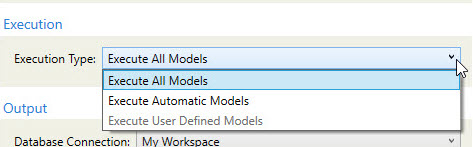
Support added for SQL Server 2016
This release supports SQL Server 2016. During the installation procedure:
- You are presented with an option to install SQL Server 2016 when upgrading from an existing Data Guru installation or running a new installation.
- Existing SQL Server 2014 databases are not removed. To use SQL Server 2016 localdb, you must create an instance for that version or connect to an existing 2016 instance.
Refer to Installing the products for additional information.
New Import Table From SCG Model action
You can now import a single table from Supply Chain Guru X for post-processing in Data Guru. For this action, you must use SQL Server as your output database connection.
Copy and paste expressions
You can now copy and paste expressions within the same action or another action in the same project or another project. In previous versions, expressions had to be re-entered manually.
The following copy/paste methods are supported:
- keyboard shortcuts
- right click in the white space
- copy/paste icons on the inline menu within the Expression Editor
The following rules apply when copying and pasting expressions:
- You cannot copy a fragment of an expression.
- Initiating a copy selects and highlights the entire expression.
- Placeholders are inserted in the following scenarios
- Pasting to a different action where some fields do not exist
- Pasting to a location where the field name, table name or data type do not match
- Pasting computer, owned or aggregated fields
- When content already exists in the target expression, pasting new content overwrites the existing expression.
Typed fields with date and numeric values reflect regional setting
Typed fields that use date and numeric values are now represented using the regional setting of the computer on which the project resides. Consequently, when you transfer a project to a computer using a different regional setting, these values adapt the format used in the destination computer.
Refer to Add a typed field for additional information.
Access Demand Guru actions from a single palette
Licensed Demand Guru users can now easily access all the Data Guru actions they need from a single secondary palette, which currently includes:
- Data Cube Import (default icon representing the new palette)
- Demand Guru Clustering Transform
- Demand Guru Workbench Transform
This new palette is located between the Transform and Logic Control palettes.
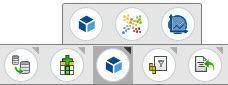
Additionally, these Demand Guru actions are grouped together in the list displayed by right-clicking on All Actions in the Actions pane.
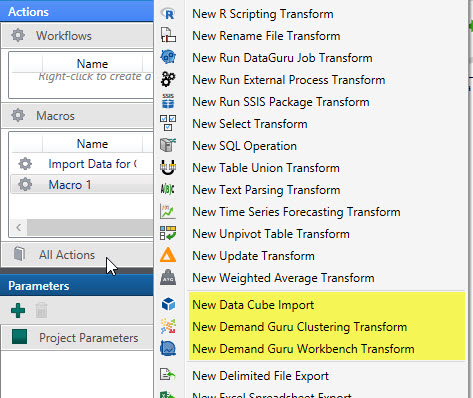
Include user-defined tables in your repeatable modeling process
The Data Guru workflows you create to quickly build Supply Chain Guru models can now include user-defined tables. Incorporate the flexibility of using custom data sources directly within Data Guru by adding a user-defined table to your macros.
The new Export Table to SCG Model action lets you export a table from Data Guru to a user-defined table in Supply Chain Guru X. You can modify and transform data in the Data Guru workflow before exporting the data. Once the action is created, any changes that you make to the Data Guru table can be easily re-exported to the table in Supply Chain Guru X.
The Export Table to SCG Model action is available from the Export portion of the Actions palette. Refer to Export Table to SCG Model for more information.
Regional settings for DateTime and Decimal parameters
Parameters of types DateTime and Decimal are now represented and used based on the regional setting of the computer on which the project resides. Consequently, when you transfer a project to a computer using a different regional setting, these parameters adapt the format used in the destination computer.
Refer to Parameters and regional settings for additional information.
Demand Analytics changes in Demand Guru Workbench action
Several changes have been made to the Automatic Forecast Errors output table:
- The OOS_RMSE column has been renamed to RMSE
- These additional columns are now included in the table -
- ME - out-of-sample mean error
- MAE - out-of-sample mean absolute error
- MPE - out-of-sample mean percentage error
- MAPE - out-of-sample mean absolute percentage error
- WMAPE - out-of-sample weighted mean absolute percentage error
- AIC - Corrected Akaike Information Criterion (life cycle models only)
- AICc - Akaike Information Criterion (default - life cycle models only)
- BIC - Bayesian Information Criteria (life cycle models only)
Pivot Table Transform
This new action allows you to create summary versions of numeric data and save that data to another table. You can configure:
- One or more fields as rows
- One or more fields as column headers
- One or more fields to be aggregated in output
You can also set requirements for inclusion of row and column totals, and choose from available aggregation functions to create the totals.
Click here for more detailed information on Pivot Table Transform.
PTV provider - Toll Cost data available as output in Distance Calculation Transform
When PTV has been selected as the geodata connection for the Distance Calculation Transform, you can elect to include toll cost data as an output table.
Note that the Provider option on the Configuration tab must be either Service or Calculation with Service Secondary to enable the selection of PTV as the Geodata Connection.
By default, the table is named based on the Target Table and appended with _tolls.
PTV provider - Mapset selection available in Distance Calculation and Geocoding transforms
When PTV is selected as the Geodata Connection in the Distance Calculation or Geocoding transform, you can choose the mapset corresponding to the region for which data is to be retrieved.
SAP Connection - Netweaver Library support
The SAP connection now includes two choices for selecting the RFC Library:
- Use Classic (legacy librfc32.dll) - selected by default for existing connections, this option is no longer supported by SAP
- Use Netweaver - , selected by default for new connections, this option uses sapnwrfc.dll (and supporting modules)
To use the Netweaver library, you must make SAP modules available on your desktop.
Distance Calculation - Transit Hours included in output
A new output field labeled Transit Hours, available on the Configuration tab of the Distance Calculation Transform, allows you to return transit time in addition to distance. You can use an existing field or create a new one.
Demand Guru Workbench action - Life Cycle Stages Info
Table data from Demand Guru's Life Cycle Details table has been added as an output table for the Demand Guru Workbench action. In Data Guru, this table is named LifeCycleStagesInfo.
Demand Guru Workbench action - Life Cycle Parameters Estimate Info
Table data from Demand Guru's new Life Cycle Parameters table has been added as an output table for the Demand Guru Workbench action. In Data Guru, this table is named LifeCycleParametersEstimateInfo.
Demand Guru Clustering action
Available in conjunction with the demand clustering feature in Demand Guru, this action allows you to run cluster definitions created in Demand Guru and save the output data generated from the cluster definitions. Time series are generated automatically if not already generated, and the output consists of the following tables:
- Cluster Distribution and Feature Score
- Cluster Mean Summary
- Feature Importance
SCG Model Import action supports Supply Chain Guru x models
You can download a Supply Chain Guru or Supply Chain Guru X model from Coupa Supply Chain and import the data from that model into your Data Guru project for further enrichment, blending, or other processing.
In support of this new action, you can now create a SCGX connection type to be used specifically for Supply Chain Guru X models.
Refer to SCG Model Import for more information on downloading and importing Supply Chain Guru X models into Data Guru.
Upload/Solve SCG Model Export now supports Supply Chain Guru X models
.Supply Chain Guru X models can now be uploaded and/or solved on the Supply Chain in the same manner as Supply Chain Guru models.
In support of this feature, you can now create a SCGX connection type to be used specifically for Supply Chain Guru X models.
Refer to Upload/Solve SCG Model Export for more information on uploading and solving Supply Chain Guru X models.
Start and end dates included in Demand Guru Workbench action output
The Model Info table output from the Demand Guru Workbench action now includes the Start Date and End Date detected for each SKU. These dates are included regardless of the method used for determining the Time Horizon.
Allocation and Disaggregation actions - Group By Fields
When configuring the Allocation and Disaggregation actions, you can now group data by one or more fields that are not part of the hierarchy definition.
This feature is particularly useful for separating out data by a category that is not part of the primary hierarchy structure. For example, you can configure a product-based hierarchy, and then group records by customer.
This grouping produces the same results as if the fields were in the hierarchy, while also providing another level of categorization to conceptually separate data.
Allocation and Disaggregation actions - Greater precision for portion values
The precision has been increased for the portion values generated in the Allocation action’s hierarchy output table (PortionOfParent, PortionOfTotal). When the action’s hierarchy weight output table is used as the Hierarchy Weight input table to the Disaggregation action, the increase in precision reduces rounding errors and produces more accurate values for the Disaggregation OutputQuantity field.
Allocation action - Root field no longer required
The artificial root node is no longer available or necessary when configuring the Allocation action; instead, you identify a root field from the input or lookup table by placing it first in the hierarchy.
Allocation action - Hierarchy field source
In the Allocation action, hierarchy fields can now be sourced from both the input and the lookup tables. In prior Data Guru releases, if a lookup table was configured, then hierarchy fields were allowed from only the lookup table.
Disaggregation action - Pass Through Fields from input to output table
In the Disaggregation action, you can now pass fields from the input table to the output table that are not part of the Lookup table. In prior releases of Data Guru, fields in the output table could only be sourced from the Lookup table.
This feature allows you to use the Disaggregation action on a hierarchy that is slightly different than the one from which the lookup (proportions) table was generated. For example, you can pass through the distribution center identifier to the disaggregation output, even though the lookup (proportions) table was generated from demand data that was not based on the distribution center.
Excel Spreadsheet Connection - Dragging .xlsm file to create connection now supported
You can now create a connection for a macro-enabled Excel spreadsheet (.xlsm) by dragging the spreadsheet to the Connections Pane. In prior releases, you could create a connection for .xlsx and .xls files in this manner; however for .xlsm files, you were required to create the connection using the Excel Spreadsheet Connection Information dialog initiated from the Connections pane or the Connections menu item.
SAP BEx Import - Query selection list includes only queries tagged in SAP system
The SAP BEx query selection list now contains only queries tagged in the SAP system for external access. Prior Data Guru releases included both tagged and untagged queries.
If an action using an untagged query was configured in a prior Data Guru release, you can still execute the action, but you can no longer configure a new action that uses an untagged query, since it does not appear in the selection list.
Data Reference Check action - Output table information available in radial menu
When an output summary table is specified in the Data Reference Check action, the summary table’s connection information is now included in the Info tab of the action’s radial menu.
SQL Server local database instances - Available in Server Name drop-down lists
Local database instances are now listed and available for selection in the dropdown list for the Create Attachable Database and Database Connection Information dialogs.
Demand Guru Workbench action - new column in Life Cycle Time Series table
A new column LifeCycleStages has been added to the Life Cycle Time Series output table.
Demand Guru Workbench action - Column name changes on LifeCycleModelInfo table
The following changes have been made to columns included in the LifeCycleModelInfo output table:
- MaximumLife is now ProductLife.
- PeakLife is now HalfLife.
- PeakGrowth is now HalfLifeGrowth.
Last modified: Thursday December 19, 2024