Using data fields
In Data Guru actions, fields from tables in the database are represented by bean-shaped icons, such as the following:
![]()
The "bean" includes:
- The name of the field as it is currently recognized in the database. In this example, SiteName is the name of the field.
- For actions that involve multiple tables, a letter in the top-right corner of the icon that identifies the table to which the field belongs. The letter is based on the order in which the tables appear in the action. In this example, the letter A means this is the first table referenced in the action.
- A letter in the bottom right corner of the icon that identifies the data type of the field. In this example, the letter S identifies the field as having a data type of String. In some cases, you can right-click on this type identifier and change the data type.
The following example includes fields from three different tables, with fields of data types String and Integer.
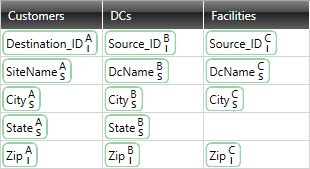
See Add a typed field for information on adding a customized field that has a specific data type and value.
See Add a computed field for information on adding a field that includes an expression used to compute the field's value.
Add a typed field
Typed Fields allow you to add a custom field with a specific data type and value:
- Drag the Typed Field icon
 into the expression, then click on the icon and enter a value.
into the expression, then click on the icon and enter a value.
- Click on the default type in the bottom right corner of the icon (S for String) to change its type if necessary.
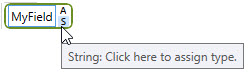
For typed fields containing date and numeric values, the values reflect your current regional setting and are updated automatically when the regional setting changes. For example, March 13, 2019 is reflected as 3/13/2019 if you are in the United States and 13/03/2019 if you are in Italy. The following actions can include typed fields with date or numeric values:
- Adjustment
- Aggregation
- Conditional Update
- Data Fork
- Data Services
- Delete Rows
- Distance Calculation
- Geocoding
- Partitioned Value
- Pivot Table
- Select
- Text Parsing
- Update
- Weighted Average
- Data Filter Logic Control
- Delimited File Export
- Excel Spreadsheet Export
Add a computed field
A Computed Field, which is only available for use in the Aggregation and Select transform actions, allows you to add a field whose value is determined by an expression.
![]()
- Drag the Computed Field icon to an area in which it is allowed.
- Click the Edit symbol within the icon to change the field’s name or data type.
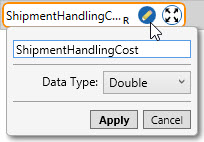
- Click the Expression Editor symbol within the icon to open the Expression Editor.
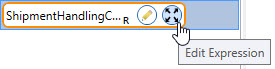
Last modified: Thursday December 19, 2024
