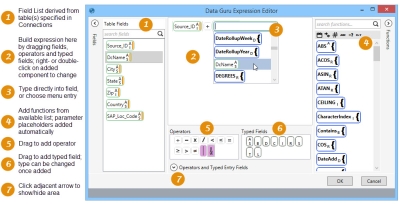Using the Expression Editor
When an action allows you to provide an expression as part of its definition, such as a filter, field, or other configuration item, you can use the Expression Editor to build or change the expression instead of creating and editing it within the expression area of the action’s configuration. The Expression Editor provides a larger stage area in which to build or edit your expression; because of this, it offers quicker and easier access to the various components you use when working on your expression.
The Expression Editor works similarly to other drag-and-drop features in Data Guru actions. You drag the components of the expression from the available input sources, providing values or making selections when necessary. Although the available data sources and allowable expression components vary depending on the expression’s purpose and the action being defined, working with the Expression Editor is basically the same regardless of how the expression is used.
Whenever you hover over the stage area, as in many other areas of the application such as filters and certain fields, several icons appear on the right side of the stage:
![]() Copies the entire expression to the clipboard.
Copies the entire expression to the clipboard.
![]() Pastes the expression from the clipboard.
Pastes the expression from the clipboard.
![]() Groups components that have been selected using Ctrl + click within a set of parentheses.
Groups components that have been selected using Ctrl + click within a set of parentheses.
![]() Opens another instance of the Expression Editor.
Opens another instance of the Expression Editor.
![]() Deletes all components from the stage area.
Deletes all components from the stage area.
Last modified: Thursday December 19, 2024