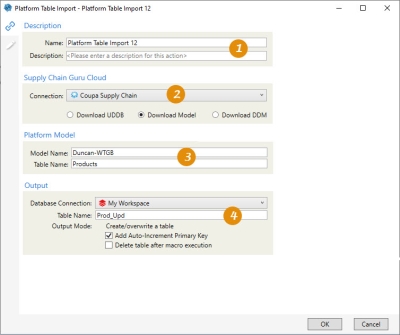Importing a table from the Supply Chain platform
The Platform Table Import ![]() action allows you to download and import a table from a user-defined database, Supply Chain Guru model, or Decision Data Model (DDM) on the Supply Chain platform. Before using this action, you must create a Supply Chain Guru Cloud connection to Supply Chain.
action allows you to download and import a table from a user-defined database, Supply Chain Guru model, or Decision Data Model (DDM) on the Supply Chain platform. Before using this action, you must create a Supply Chain Guru Cloud connection to Supply Chain.
- You can choose only one table from the database, model, or DDM.
- Your output database connection type must be SQL Server, and it cannot be a read-only database.
- The output table name can be renamed; however, the field names and data types defined in the table cannot be modified.
Within the table you are importing, supported SQL Server data types include:
- Bit converted to Boolean
- Tiny Integer - converted to UInt8
- Small Integer - converted to Int16
- Integer - converted to Int32
- Big Integer - converted to Int64
- Float - converted to Decimal
- Money - converted to Decimal
- Numeric - converted to Decimal
- Real - converted to Decimal
- DateTime
- Nvarchar - converted to StringU
Data types not supported include:
- Date
- Time
- GUID
- Geography
If the table includes a key column, no "sort by" is used. If a key column is not identified, an integer column is used; if no integer column is included, then the first column in the metadata response is used.
This action does not require that you log into Supply Chain using the Login choice on the connection you are using; however, your organization may have additional login requirements.
For example, if you are importing from a model:
On the Connections tab:
-
Enter a name and description.
-
Specify connection to Supply Chain platform and choose model option.
-
Select model and table.
-
Choose output table name and options.
Optionally, define a filter to limit the data to be imported into the output table.
The most common application is to download data from the cloud to a local database for additional processing.
Import a user-defined database table from the Supply Chain platform
Prior to importing the database table, ensure that the following has already been completed:
- API key is available to establish a Supply Chain Guru Cloud connection of type CoupaSupply Chain
- User preferences have been defined for Supply Chain Guru Cloud connection (if using preferences to provide URL and API key)
- Supply Chain Guru Cloud connection to Supply Chain has been created in Data Guru
- User-defined database is available on the Supply Chain platform
To define the import action:
- Drag the Platform Table Import icon onto the design surface.
- Enter a Name and a Description to identify this import action.
-
Under Supply Chain Guru Cloud -
- For Connection, select the existing Supply Chain Guru Cloud connection that points to the Supply Chain platform, or choose New Supply Chain Guru Cloud Connection to establish a new connection.
- Select Download UDDB to display the Platform Dataset options.
-
Under Platform Dataset -
- For Dataset Name, specify the user-defined database that contains the table to be imported. Do not include the file extension in the name; for example, use dataset_name instead of dataset_name.mdf. Note that this field is not case-sensitive.
- For Collection Name, choose the table in the database to be imported from the list of available tables. As with Dataset Name, this field is not case-sensitive.
- Under Output -
- For Database Connection, specify the database to which the model data is being imported; you can either select one from the list of available databases, or you can create a new one.
- For Table Name, accept the default name or enter a new name.
- Indicate whether to add a new _autokey field to the table, with incremented values that make each table row unique.
- Indicate whether to delete the output table after the macro or workflow has executed.
Optionally, on the Configuration tab, you can define a filter to limit the data being imported into the local database table:
-
Select the Column Name from the source table.
-
Select the Operator. This is one of:
-
Equals
-
Not Equals
-
Contains - This operator applies to string values only
-
-
Enter the filter Value. The value is based on the data type:
-
String - This value can include alphanumeric and other characters. The value does not need to be enclosed in quotes.
-
Integer
-
Float
-
Date - The format of the date should be YYYY-MM-DD. This value does not support a time component.
-
Boolean - Enter 1 or True, 0 or False.
-
-
If you need to clear the filter criteria, click the Reset Filter icon that is displayed when you hover over the filter definition.
Import a model table from the Supply Chain platform
Prior to importing the model table, ensure that the following has already been completed:
- API key is available to establish a Supply Chain Guru Cloud connection of type CoupaSupply Chain
- User preferences have been defined for a Supply Chain Guru Cloud connection (if using preferences to provide URL and API key)
- Supply Chain Guru Cloud connection to Supply Chain has been created in Data Guru
- Model is available on the Supply Chain platform
To define the import action:
- Drag the Platform Table Import icon onto the design surface.
- Enter a Name and a Description to identify this import action.
-
Under Supply Chain Guru Cloud -
- For Connection, select the existing Supply Chain Guru Cloud connection that points to the Supply Chain platform, or choose New Supply Chain Guru Cloud Connection to establish a new connection.
- Select Download Model to display the Platform Model options.
-
Under Platform Model -
- For Model Name, specify the model that contains the table to be imported. Do not include the file extension in the name; for example, use model_name instead of model_name.scgm Note that this field is not case-sensitive.
- For Table Name, choose the table in the model to be imported from the list of available tables. As with Model Name, this field is not case-sensitive.
- Under Output -
- For Database Connection, specify the database to which the model data is being imported; you can either select one from the list of available databases, or you can create a new one.
- For Table Name, accept the default name or enter a new name.
- Indicate whether to add a new _autokey field to the table, with incremented values that make each table row unique.
- Indicate whether to delete the output table after the macro or workflow has executed.
Optionally, on the Configuration tab, you can define a filter to limit the data being imported into the local database table:
-
Select the Column Name from the source table.
-
Select the Operator. This is one of:
-
Equals
-
Not Equals
-
Contains - This operator applies to string values only
-
-
Enter the filter Value. The value is based on the data type:
-
String - This value can include alphanumeric and other characters. The value does not need to be enclosed in quotes.
-
Integer
-
Float
-
Date - The format of the date should be YYYY-MM-DD. This value does not support a time component.
-
Boolean - Enter 1 or True, 0 or False.
-
-
If you need to clear the filter criteria, click the Reset Filter icon that is displayed when you hover over the filter definition.
Import a decision data model (DDM) table from the Supply Chain platform
Prior to importing the DDM table, ensure that the following has already been completed:
- API key is available to establish a Supply Chain Guru Cloud connection of type CoupaSupply Chain
- User preferences have been defined for a Supply Chain Guru Cloud connection (if using preferences to provide URL and API key)
- Supply Chain Guru Cloud connection to Supply Chain has been created in Data Guru
- DDM is available on the Supply Chain platform
To define the import action:
- Drag the DDM Table Import icon onto the design surface.
- Enter a Name and a Description to identify this import action.
-
Under Supply Chain Guru Cloud -
- For Connection, select the existing Supply Chain Guru Cloud connection that points to the Supply Chain platform, or choose New Supply Chain Guru Cloud Connection to establish a new CoupaSupply Chain connection.
- Select Download DDM to display the Decision Data Model options.
-
Under Decision Data Model -
- For Decision Data Model, specify the DDM that contains the table to be imported. Do not include the file extension in the name; for example, use ddm_name instead of ddm_name.mdf. Note that this field is not case-sensitive.
- For Table Name, choose the table in the DDM to be imported from the list of available tables. As with the name of the Decision Data Model, this field is not case-sensitive.
- Under Output -
- For Database Connection, specify the database to which the DDM data is being imported; you can either select one from the list of available databases, or you can create a new one.
- For Table Name, accept the default name or enter a new name.
- Indicate whether to add a new _autokey field to the table, with incremented values that make each table row unique.
- Indicate whether to delete the output table after the macro or workflow has executed.
Optionally, on the Configuration tab, you can define a filter to limit the data being imported into the local database table:
-
Select the Column Name from the source table.
-
Select the Operator. This is one of:
-
Equals
-
Not Equals
-
Contains - This operator applies to string values only
-
-
Enter the filter Value. The value is based on the data type:
-
String - This value can include alphanumeric and other characters. The value does not need to be enclosed in quotes.
-
Integer
-
Float
-
Date - The format of the date should be YYYY-MM-DD. This value does not support a time component.
-
Boolean - Enter 1 or True, 0 or False.
-
-
If you need to clear the filter criteria, click the Reset Filter icon that is displayed when you hover over the filter definition.
Last modified: Thursday December 19, 2024