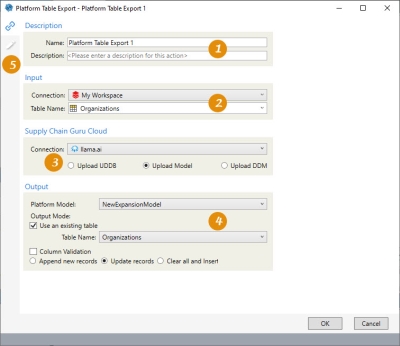Exporting a table to the Supply Chain platform
The Platform Table Export ![]() action allows you to export and upload a single table to a user-defined database, Supply Chain Guru model, or Decision Data Model (DDM) on the Supply Chain platform. Before using this action, you must create a Supply Chain Guru Cloud connection of type Coupa Supply Chain.
action allows you to export and upload a single table to a user-defined database, Supply Chain Guru model, or Decision Data Model (DDM) on the Supply Chain platform. Before using this action, you must create a Supply Chain Guru Cloud connection of type Coupa Supply Chain.
- Your output connection type must be SQL Server, and for databases, it cannot be a read-only database.
- If you are creating a new table in a UDDB, all columns in the new table must be String data types.
- The output table name can be renamed; however, the field names and data types defined in the table cannot be modified.
- By default, the input and output table schemas must match for the action to execute successfully; however, you can opt to disable column validation when configuring the action. This means that column names must match.
-
On the Configuration tab, you can optionally map columns as needed. See Column mapping for important considerations.
- This action performs an upsert, meaning that it replaces existing records based on a matching primary key and appends new records.
Within the table you are exporting, supported data types include:
- Boolean
- Int32 - conversions will occur, such as int16 to int and int64 converted to bigint.
- DateTime
- StringU
- Float - conversions will occur, such as currency, double, and decimal converted to float.
Import
- Bit converted to Boolean
- Tiny Integer - converted to UInt8
- Small Integer - converted to Int16
- Integer - converted to Int32
- Big Integer - converted to Int64
- Float - converted to Decimal
- Money - converted to Decimal
- Numeric - converted to Decimal
- Real - converted to Decimal
- DateTime
- Nvarchar - converted to StringU
Data types not supported include:
- Date
- Time
- GUID
- Geography
This action does not require that you log into the platform using the Login choice on the connection you are using, and it only uses the API key specified in the connection; however, your organization may have additional login requirements.
- When you export to a user-defined database, you choose the output database and collection name.
- When you export to a model, you choose the model and table name.
- When you export to a decision data model, you choose the DDM and table name.
For example, if you are exporting to a model:
-
Enter a name and description.
-
Select or create input connection and select table for export.
-
Specify connection to Supply Chain Platform and select Upload Model.
-
Select the platform model, table name and output options.
-
Optionally, use the Configuration tab to map columns from the input table to the output table. See Column mapping.
-
To remove all column mappings, click the "Clear all column mappings" button at the top of the Output Fields area.
The most common application is to upload data from a local database to initialize or refresh your data on Supply Chain.
Column mapping
-
On the Configuration tab, you can optionally map columns as needed. Keep the following in mind when mapping platform table export columns:
-
If no columns are mapped, Data Guru will attempt to map columns that match by both name and data type. All auto-mapped columns are exported.
-
If you are mapping columns, all required columns (indicated by a red exclamation point) must be mapped. Once you have mapped the required columns, you can clear all mappings by clicking the "Clear all column mappings" button at the top of the Output Fields area.
-
For columns that are not required, you can delete mappings you create if those column mappings are no longer needed.
-
Column names and data types must match for mapped columns.
-
When updating existing records, keep in mind that unmapped columns will result in null values for the target records.
-
Export a table to a user-defined database on the Supply Chain platform
Prior to exporting the table, ensure that the following has already been completed:
- API key is available to establish a Supply Chain Guru Cloud connection of type Coupa Supply Chain.
- User preferences have been defined for a Coupa Supply Chain connection (if using preferences to provide the API key)
- Supply Chain Guru Cloud connection to Supply Chain exists in Data Guru
- Output database exists on the Supply Chain platform
- The data types in the source table must match those defined in the destination table in the user-defined database. If you use the action to create a new table in the user-defined database, all columns will have a data type of string.
To define the export action:
- Drag the Platform Table Export icon
 onto the design surface.
onto the design surface. - Enter a Name and a Description to identify this export action.
-
Under Input -
- For Connection, select the connection that points to the database from which the table is originating, or choose New Database Connection to establish a new connection. The connection must point to a SQL Server database.
- For Table Name, select the table to be exported from the database. The table must include a primary key.
- Under Supply Chain Guru Cloud -
- For Connection, select an existing Coupa Supply Chain connection that includes the API key for the Supply Chain platform, or choose New Supply Chain Guru Cloud Connection to establish a new Coupa Supply Chain connection.
- Select Upload UDDB.
- Under Output -
- For Platform Database, select the database on Supply Chain to which the table will be exported from the drop-down list. You must select an existing SQL Server database.
- In Output Mode.
- Select Use an existing table, then choose the table from the list of available tables. Data types must match between the source and destination tables. Keep in mind that if you select Create a new table, all columns in the new table will have a data type of string.
- Select how you want records to be handled:
- Update and append - This is the default option. Existing records are updated and new records are added. The primary key from the input table is used and associated records are updated.
- Clear all and insert - Clears all existing records and all records from the input table are added. This option is not available if you are creating a new table in the database.
- Select Column Validation to disable validation to provide just a subset of columns, bypassing the requirement of an exact matching schema (all columns) between the source and destination tables.
Export a table to a model on the Supply Chain platform
Prior to exporting a table to the platform, ensure that the following has already been completed:
- User preferences defined for Supply Chain Guru Cloud Connection of type Coupa Supply Chain (if using preferences to provide the API key)
- Connection to database on Supply Chain platform exists in Data Guru
- API key is available to establish connection to platform
- Model exists on Supply Chain platform
- Ensure that the table used for Input has any required values populated. For example, if you are exporting the Customers table to a model on the platform, the Single Site Sourcing and Drone Eligible columns both require a value of "true" or "false".
To define the export action:
- Drag the Platform Table Export icon
 onto the design surface.
onto the design surface. - Enter a Name and a Description to identify this export action.
-
Under Input -
- For Connection, select the connection that points to the database from which the table is originating, or choose New Database Connection to establish a new connection. The connection must point to a SQL Server database.
- For Table Name, select the table to be exported from database.
- Under Supply Chain Guru Cloud:
- For Connection, select an existing Coupa Supply Chain connection that includes the API key for the Supply Chain platform, or choose New Supply Chain Guru Cloud Connection to establish a new Coupa Supply Chain connection.
- Select Upload Model.
- Under Output -
- For Platform Model, select the Supply Chain Guru model on Supply Chain to which the table will be exported from the drop-down list..
- Choose an Output Mode.
- For Use an existing table, choose the table in the database to be exported from the list of available tables.
- For Create a new table, specify a Table Name.
- Select Column Validation to disable validation to provide just a subset of columns, bypassing the requirement of an exact matching schema (all columns) between the source and destination tables.
- Select how you want records to be handled:
- Append new records - Records are appended to the table. Data Guru will automatically remove the primary key from the input table (if it exists) and append the records.
- Update records - This is the default option. Existing records are updated and new records are added. The primary key from the input table is used and associated records are updated.
- Clear all and insert - Clears all existing records and all records from the input table are added. Similar to Append new records, the primary key is removed from the input table and records are added.
Export a table to a decision data model on the Supply Chain platform
Prior to exporting a table to the platform, ensure that the following has already been completed:
- User preferences defined for Supply Chain Guru Cloud connection of type Coupa Supply Chain (if using preferences to provide the API key)
- Connection to database on Supply Chain platform exists in Data Guru
- API key is available to establish connection to platform
- DDM exists on Supply Chain platform
To define the export action:
- Drag the Platform Table Export icon
 onto the design surface.
onto the design surface. - Enter a Name and a Description to identify this export action.
-
Under Input -
- For Connection, select the connection that points to the database from which the table is originating, or choose New Database Connection to establish a new connection. The connection must point to a SQL Server database.
- For Table Name, select the table to be exported from the database. The table must include a primary key.
- Under Supply Chain Guru Cloud -
- For Connection, select an existing Coupa Supply Chain connection that includes the API key for the Supply Chain platform, or choose New Supply Chain Guru Cloud Connection to establish a new Coupa Supply Chain connection.
- Select Upload DDM.
- Under Output -
- For Decision Data Model, select the DDM to which the table will be exported from the drop-down list. You must select an existing DDM.
- Choose an Output Mode.
- For Use an existing table, choose the table in the DDM from the list of available tables..
- Select Column Validation to disable validation to provide just a subset of columns, bypassing the requirement of an exact matching schema (all columns) between the source and destination tables.
Last modified: Thursday December 19, 2024