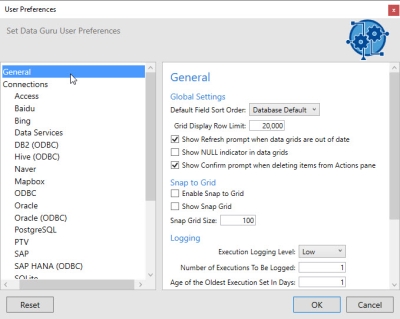Changing user preferences
User Preferences allow you to change several basic Data Guru settings, along with the settings that determine how the application interacts with the external software you are using, such as external database programs. These settings are specific to the Windows ID you use when logging onto your machine, and allow you to create a unique user experience for each ID on the machine.
To display the User Preferences screen, click the icon in the top left corner of the Data Guru window.
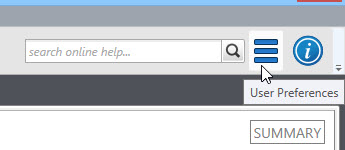
On the User Preferences dialog:
- Select an item on the left side of the screen to display the settings for that item.
- Make the necessary changes, and click OK.
To reset the preferences for that item to their default settings, click Reset.
Last modified: Thursday December 19, 2024