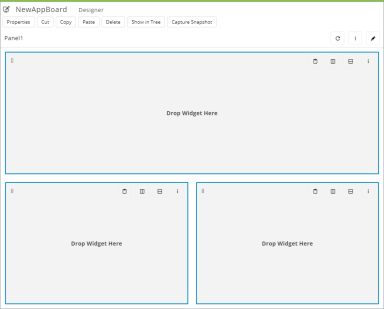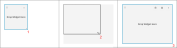See also
Widget placeholders and layouts
Use widget placeholders to lay out widgets on app boards. When you create an app board, you can select a predefined placeholder layout. You can also change the position and size of both widgets and placeholders, and then drag and drop a placeholder onto an empty area of an app board.
- Add a new app board to an app.
- In the New App Board dialog box, in the Layout section, select a placeholder layout.
- Do either of the following:
- In the Layout Designer pane, in the Planner Widgets section, drag and drop a Placeholder widget onto an empty area of the app board.
- In the title bar of an empty placeholder on the app board, click Split Vertically
 or Split Horizontally
or Split Horizontally .
.
- In the upper left corner of the widget or placeholder title bar, click and drag the widget or placeholder to a new position on the widget grid.
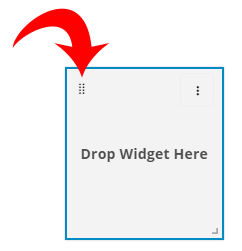
- In the title bar of the Panel widget, click Properties
 .
. - In the Panel Properties dialog box, on the General tab, specify the size of the widget grid:
- For Columns, type the number of columns.
- For Rows, type the number of rows.
A Panel widget grid can have up to 20 columns and 20 rows.
- In the title bar of the Panel widget, click
 .
.
- Select Unlock Panel And Children.
- In the title bar of the widget or placeholder, click Properties
 and choose Delete.
and choose Delete.
Last modified: Friday May 12, 2023
See also