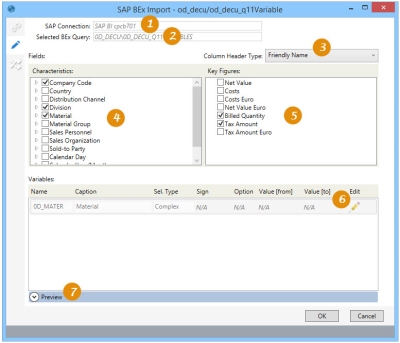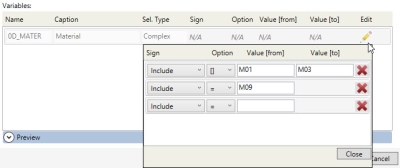Importing from SAP Data Warehouse using a SAP BEx query or cube
The SAP BEx Import ![]() action allows you to use a SAP BEx query or cube as a mechanism to import data from a SAP Data Warehouse into a new or existing table.
action allows you to use a SAP BEx query or cube as a mechanism to import data from a SAP Data Warehouse into a new or existing table.
- When using an existing table as the output, use field mapping to map output fields to the existing table structure.
- Supply values for variables
On the Configuration tab:
-
Review the selected SAP connection.
-
Review the BEx query based on the selected input Info Cube and BEx Query string.
-
Choose column header level of formality.
-
Select the lookup fields.
-
Select numeric values for inclusion.
-
Use the Edit icon to edit variables with multiple entries.
-
Preview resulting data or SQL statement.
The most common application is to use existing queries or cubes from Data Warehouse extraction processes.
In this action, the Configuration tab displays the BEx Query and information for the selected Info Cube/BEx Query. Below the query information, you can choose the data to be included in the output.
In the Fields area:
- Column Header Type indicates the level of formality to be used for column names
- Key Figures represents events that are counted or measured
- Characteristics contains available reference information for the key figures.
The Variables list shows the variables contained in the query. These variables are used to filter or restrict the data returned, and their values can be edited. For the SAP BEx Import action, variables are one of four types:
- One Single Value (single entry)
- Multiple Single Values (multiple entries)
- Interval (single entry)
- Selection/Complex (multiple entries)
For variables that allow only a single entry, you can edit the variable directly in the list. For variables of a type that allows multiple entries, the Edit icon![]() is enabled, allowing you to add/edit the entries.
is enabled, allowing you to add/edit the entries.
This action also includes a Mapping tab, allowing you to make any changes to the output database table. A Performance tab, if enabled in User Preferences, can be used to control timeouts during large imports.
Import data using SAP BEx query or cube
- Drag the SAP BEx Import icon onto the design surface.
-
On the Connections tab
 , enter a Name and a Description to identify the action, then specify the input BEx query and output database table options:
, enter a Name and a Description to identify the action, then specify the input BEx query and output database table options:Input -
- For SAP Connection, select the SAP system in which the query or cube resides, or choose New SAP Connection to establish a connection to another SAP.
- For Data Source, populate the field using the following process.
- Enter a search string in Search Cube/Query, or accept the default wildcard character *.
- Choose the type of object to target. Info Cube retrieves a list of Info Cubes, while Query allows you to search on a concatenation of the cube and query name.
- Click the Search icon
 to refresh the list of available Info Cubes or queries based on the search criteria.
to refresh the list of available Info Cubes or queries based on the search criteria. - In the list, highlight the targeted cube or query, and click Select to populate the Data Source field with the appropriate string.
Output -
- For Database Connection, specify the database to which the data is being imported, then enter a Table Name for the new table being created.
- Indicate whether the output table should be deleted following successful execution of the macro containing the import action.
- On the Configuration tab
 :
:
- Choose the Column Header Type, which provides varying degrees of user-friendly labels for each column name.
- Friendly Name
- Technical Name
- Technical - Friendly
- Select the Characteristics to be referenced in the lookup. Use the icon to the left of each item in the list to expand the view of available sub-characteristics, which can be selected individually.
- Select the Key Figures for which values are to be included.
- In the Variables area, use the Edit icon
 to make any edits to variables within the query.
to make any edits to variables within the query.
- Choose the Column Header Type, which provides varying degrees of user-friendly labels for each column name.
- On the Mapping tab
 , make any necessary changes to the output database tables. Refer to Field Mapping for more information.
, make any necessary changes to the output database tables. Refer to Field Mapping for more information. - Optionally, on the Performance tab
 (if enabled in User Preferences), change your settings to control the package size and help prevent connection timeouts during the import of large data result sets. Refer to Change general preferences for additional information.
(if enabled in User Preferences), change your settings to control the package size and help prevent connection timeouts during the import of large data result sets. Refer to Change general preferences for additional information.
Last modified: Thursday December 19, 2024