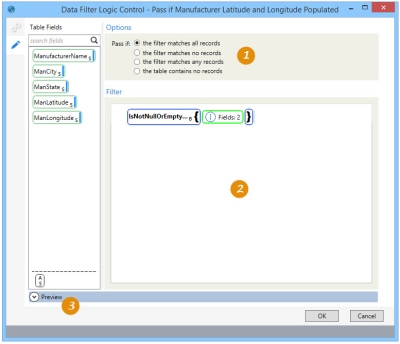Data filtering using logic control
The Data Filter Logic Control ![]() action allows you to make the execution of downstream actions dependent on records in a table meeting a certain condition. You can:
action allows you to make the execution of downstream actions dependent on records in a table meeting a certain condition. You can:
- Establish workflow logic point with a user-defined pass or fail criteria
- Use criteria based on a filter that evaluates records within a table
On the Configuration tab:
-
Select criteria for a passing filter.
-
Drag fields from Table Fields to define the filer; operands are added automatically.
-
Preview the resulting filtered data or SQL statement.
Possible applications include:
- Run a set of actions or macros if no records meet a condition
- Run a set of actions or macros if any record meets a condition
- Run a set of actions or macros if all records meet a condition
- Run a set of actions or macros if the table contains no records
Filter data using logic control
- Drag the Data Filter Logic Control icon onto the design surface.
-
On the Connections tab
 , enter a Name and a Description to identify the action, then specify the database and table:
, enter a Name and a Description to identify the action, then specify the database and table:- For Database Connection, select the database in which the records are being evaluated, or choose New Database Connection to establish a new connection.
- For Table Name, select the table in which to perform the evaluation.
-
On the Configuration tab
 , specify the filter criteria and create an expression for the logic to be used:
, specify the filter criteria and create an expression for the logic to be used:
- In Options, indicate the criteria by which the table is passed.
- the filter matches all records
- the filter matches no records
- the filter matches any records
- the table contains no records
- In the Filter area, build an expression that defines the logic point. Expressions can be created directly in this area, or you can use the Expression Editor.
- Click Preview to view the data or the SQL statement created from this action. Refer to Preview for information.
- In Options, indicate the criteria by which the table is passed.
Last modified: Thursday December 19, 2024