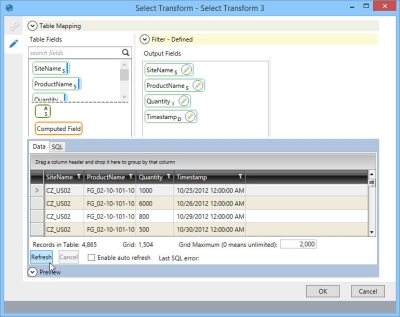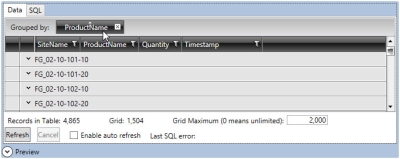Preview
Many actions include a Preview area, which allows you to view the data of the table affected by the action and the SQL statement created by the action’s configuration.
The Preview area is located at the bottom of the action’s Configuration. Open the Preview area, and click Refresh to display the data.
When the data is displayed, the Preview area also lists the total number of records in the table and the number of records in the current grid display.
When you click the Refresh button, a Cancel button is enabled, allowing you to discontinue the refresh. This can be useful for very large sets of data that take a long time to refresh.
| Note: | The preview is only available if the upstream action has been executed. |
- Drag a column into the area above the column headers to group the data rows based on that column.
- To group by additional columns, drag the columns into the area above the column headers.
- Grid Maximum - Use this field to specify the maximum number of rows included in the grid display.
- Refresh - Click to reset the data display to its original arrangement.
- Enable auto refresh - Select to refresh the data display following each change to the arrangement of the rows and after each valid configuration change. Note that during configuration, data does not display when validation warnings are present.
- Click the SQL tab to view the SQL statement created from the action.
Last modified: Thursday December 19, 2024