Import Excel demo data into the local database
Next, you will import data from an Excel file into the local database that has the DDM schema. Several tables will be populated. While this example uses demo data, you can use the same process to populate the DDM with your own data.
The detailed steps are provided below. In the example, the DDM is called "DDM_QuickStart".
-
Download and unzip the sample Excel file found here: Greenfield_Advanced_DataExample.zip
-
Create a new Excel connection
 as shown:
as shown: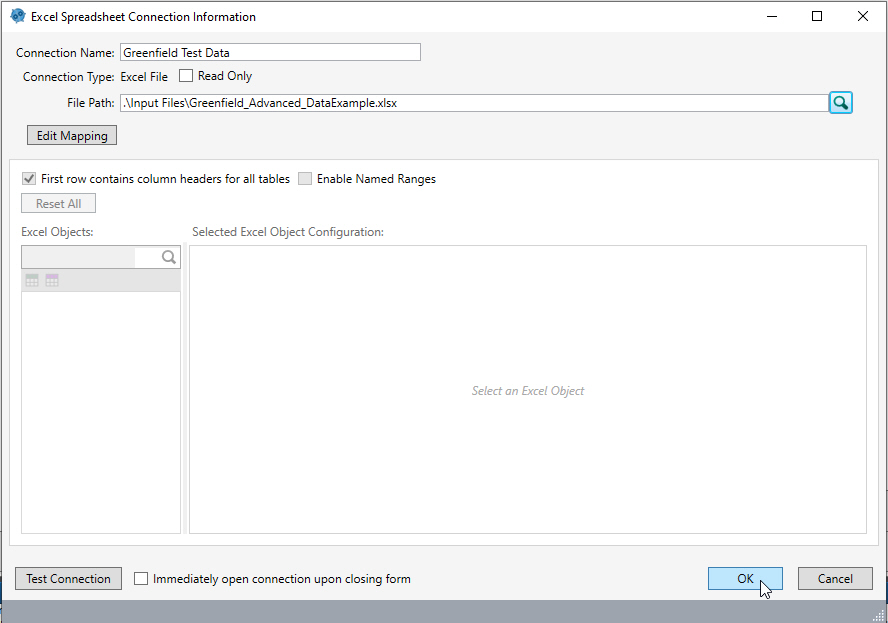
-
The Excel file contains data for 3 DDM tables:
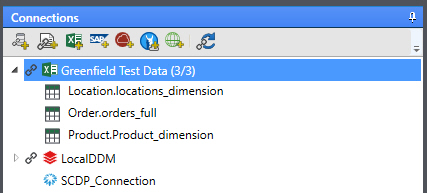
-
Next, you will use the Excel Import action
 to import data from the 3 sheets in Excel to the 3 corresponding tables in the local database. First, you can import the locations information as shown below. Import from Location.locations_dimension in Excel to locations_dimension in the local database. Ensure that you select Use an existing table in the Output Mode section:
to import data from the 3 sheets in Excel to the 3 corresponding tables in the local database. First, you can import the locations information as shown below. Import from Location.locations_dimension in Excel to locations_dimension in the local database. Ensure that you select Use an existing table in the Output Mode section:
Be sure to map the Source and Destination fields.
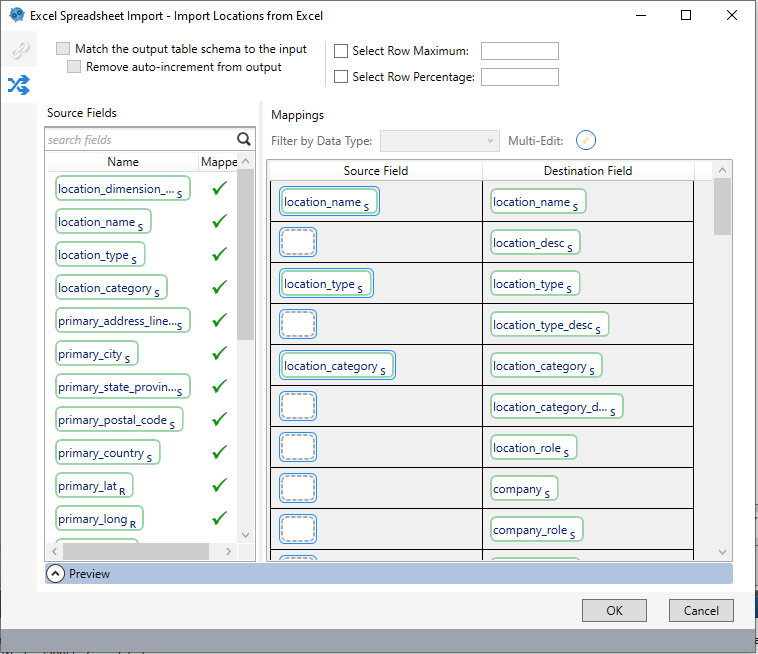
-
Create a second Excel Import action to import from Product.product_dimension in Excel to product_dimension in the local database. Map the source and destination fields as you did for the locations.
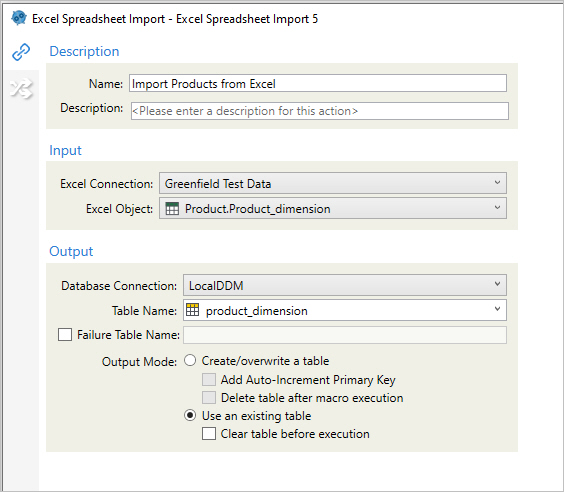
-
Create a third Excel Import action to import Order.orders_full to orders_full, again mapping the source and destination fields.

-
Run each of the Excel Import actions. You now have 3 tables populated in the local DDM database.
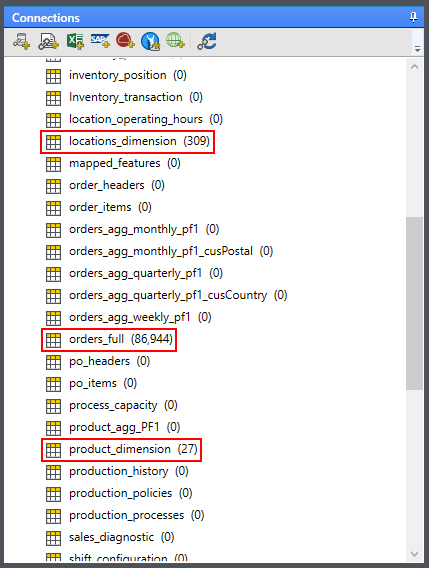
You are now ready to populate the DDM on the Supply Chain platform.
