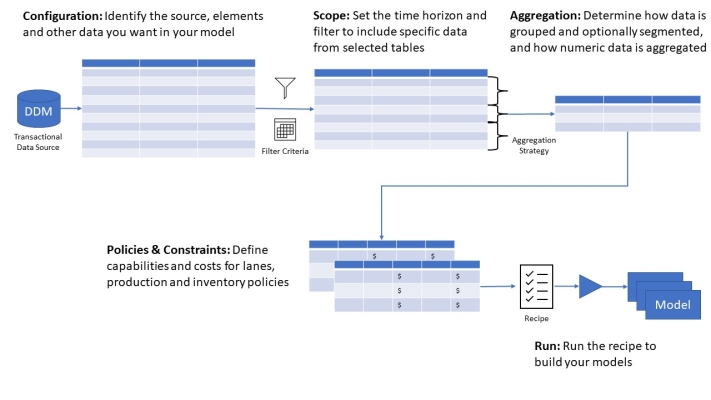Model building
Supply Chain includes a streamlined Cloud-based model building workflow to create models using data from the Decision Data Model (DDM). This workflow provides a quick start for modeling. It enables repeatability and faster model building using the most current DDM data. This can help to reduce implementation time. For general information about the DDM, see Decision Data Model.
Model building currently supports Greenfield Analysis and basic Network Optimization distribution models, with additional Network Optimization capabilities and other use cases coming in future releases. This workflow enables you to define model recipes that tailor data selection based on your supply chain design study. You can filter locations, products, and other entities, and define the time horizon to be applied to the transactional data in your model. Aggregation strategies for entities enhance your ability to analyze tradeoffs. Using the policies and constraints features, you can define lanes, production and inventory policies, with a variety of options to set costs and capabilities for those policies. You can then use these models in Modeler to evaluate your network optimization strategy using tools such as scenarios. For information about the Modeler tables populated by model building and the source DDM tables, see DDM Mapping for Model Building.
The Model Building workflow provides a method to:
-
Define model scope in terms of model elements, policies and constraints.
-
Filter source data to specific regions, business units, time horizons and other criteria.
-
Define and test out data aggregation strategies.
-
Review data readiness.
-
Generate element and transactional data sourced from the DDM.
-
Generate policies and constraints based on DDM data, including cost definitions.
-
Save this definition in a reusable model recipe.
Access the Model Building page
In the toolbar of the Supply Chain home page, click Model Building to display the Model Building page:
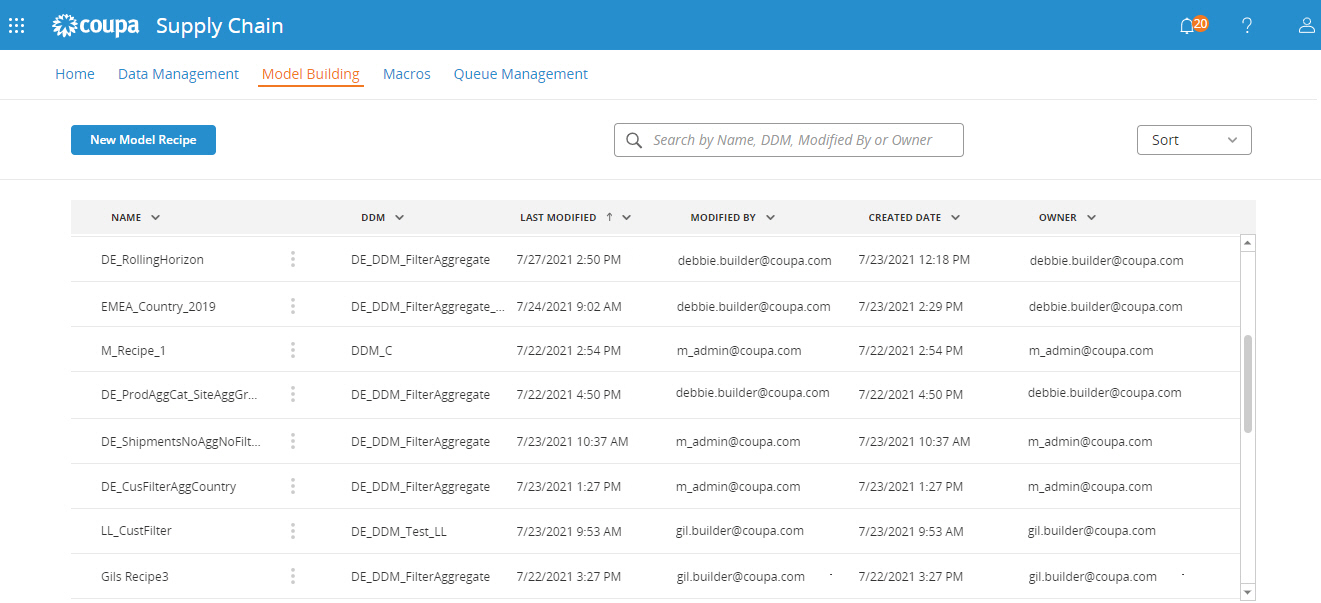
The page displays the Model Recipes and the Decision Data Model (DDM) used to define the recipe, and other information:
-
Name
-
DDM
-
Last Modified
-
Modified By
-
Created Date
-
Owner
You can sort and search the data in the table.
From this page, you can perform the following actions:
Search for recipes
In the search box, type search key words to find the recipes you've created or which are shared with you.
As you type, matching results are displayed. The results, along with the search characters you enter, are retained until you sign out of Supply Chain or click [X] to clear the search value.
Sort recipes
Use the sort box to arrange the list of recipes by the Name column, in either ascending or descending order.
You can also use the arrows in the column header to sort by that column. For text columns, you can sort from "A to Z" or from "Z to A". For dates, you can sort from "Oldest to Newest" or from "Newest to Oldest".
Create a model recipe
Creating a model recipe includes several steps as illustrated in the following diagram:
The following provides an overview of model recipe creation:
-
Click New Model Recipe. You see the New Model Recipe flyout with a list of available Decision Data Models for your recipe. This database houses your data and includes elements such as locations, products, and transportation modes, as well as transactional data such as orders. You see only those DDMs that you own or that are shared with you. You can type characters to narrow the list of available DDMs. By default, Model Building uses the current DDM version when you create a new recipe. If the selected DDM is old and has a version that is no longer supported, you see an error message indicating that there is an issue with metadata mapping. For more information, see Decision Data Model.
-
Select the Decision Data Model and click Next. You see the New Model Recipe page with the following nodes:
-
Configuration - Use this node to define the recipe name, the model elements and transactions table to be included, and the nodes to identify customer and production locations.
-
Scope - Use this node to optionally filter data in the various elements tables you have selected. For example, you may want to limit sites to a specific business unit.
-
Aggregation - Use this node to optionally segment and aggregate your source data.
-
Policies & Constraints - Use this node to optionally define production, sourcing, transportation and inventory policies. Determine how the policies are derived and apply costs. You can also generate flow constraints.
-
Summary - Use this node to review information about your model recipe. An option on this page enables you to create additional recipe-based tables in the DDM. You can use these tables to populate additional model tables not yet included in the standard Model Building workflow.
-
-
Populate the required data for each node. You cannot move to a different node until all required information is populated. You must enter a Model Recipe Name, and select the Customer Location Type and Production Location Type. At this point, the recipe is valid based on default settings for the remaining required data. You can update the settings as required to create the recipe you need to build your model.
-
Click Save at any time on any of the nodes to save the current recipe definition and continue defining the recipe. Click Save and Close when you have finished the recipe definition. If any required information is missing, the node icon(s) where that information is located are flagged as red and you cannot save the definition until you complete the required information.
The recipe is displayed in the model building recipe grid with the various columns populated.
Edit a model recipe
After you have created a model recipe, you may want to make adjustments to it in order to create additional models. For example, you may want to change the time horizon or filter for different countries or business units for a new study.
-
In the Model Building page, click the kebab menu
 next to the recipe Name.
next to the recipe Name. -
Select Edit. You see the Model Recipe page. The current recipe definition is displayed on the nodes.
-
Use the Configuration, Scope, Aggregation, and Policies & Constraints nodes to make changes to the recipe. Note that you cannot change the Decision Data Model when editing the recipe.
-
Click Save to save and continue editing or Save and Close to save the changes and close the recipe.
The Modified By and Last Modified values in the model building recipe grid are updated to reflect the recent edit activity.
Run a model recipe
You can use the model recipes you have created to build one or more supply chain models. When model building is complete, the models are available in Modeler.
-
In the Model Building page, click the kebab menu
 next to the recipe Name.
next to the recipe Name. -
Select Run. You see the Run Recipe flyout with the recipe name displayed at the top.
-
Select one of the following options:
-
Please enter a model name - Enter a new model name. If the model already exists, you see a warning and you will need to provide a name that does not already exist.
-
Replace existing model - Select the name of an existing model in the dropdown list.
-
-
Click OK. If you are using Replace existing model, you are asked to confirm the action:
-
Click Continue to run the recipe and overwrite the existing model.
The recipe is run and the model is built. You can then access the model in Modeler. If the recipe was edited prior to the current release of Model Building, the resulting model will need to be upgraded when you open it in Modeler. If the recipe was created or edited in the current release, the model will be in the current model version. If you see that models are being created with the previous model version, edit and save the recipe to upgrade it to the current model version.
-
While the recipe is being run, you can track it on the Tasks tab in Queue Management. The Logs tab for a selected task provides information such as the number of records processed for each target table in the new model.
Model composition
The model that you generate is constructed using the settings in the recipe. Characteristics of the resulting model are based on:
-
Elements that you selected for inclusion, such as whether or not Modes are populated.
-
Element definitions using any aggregation you performed. For example, customers aggregated at the state/province level have names and other related values based on that aggregation.
-
Filter criteria determine which records are included in the model.
-
Policies and constraints, including costs and other details, determine which additional tables are populated and to what level of detail.
-
The model horizon is configured based on the horizon in the recipe.
-
The Network Optimization option for customer model demand is set to use Customer Orders.
-
Notes in Sites and Customers are populated with the location_type value from locations_dimension. Notes in Products are populated with the product_type value from products_dimension. Notes in Customer Orders indicates whether the order is based on historic or forecast values.
Duplicate a model recipe
You can duplicate an existing model recipe, then edit the new recipe to make adjustments to the existing model building definition. In this way, you can maintain recipes that target different portions of your supply chain. For example, you may want to create models for different regions or product families.
-
In the Model Building page, click the kebab menu
 next to the recipe Name.
next to the recipe Name. -
Select Duplicate. You see the Duplicate flyout. The default name for the duplicate recipe is "<recipe name> (1)".
-
Optionally edit the name for the new recipe and click Duplicate. If you enter the name of a model recipe already defined for the associated DDM, you see a validation warning. If the name is unique, the recipe is duplicated and it is displayed in the list of recipes on the Model Building page.
Delete a model recipe
At any time, you can delete a model recipe. This action deletes the recipe itself. Any models that were built using the recipe are unaffected.
If you are using extended data tables (views) in the DDM generated from your model recipe, keep in mind that deleting the recipe deletes the associated views. This is an important consideration if you are using these views in macros or apps. See Model recipe workspace tables for more information.
-
In the Model Building page, click the kebab menu
 next to the recipe Name.
next to the recipe Name. -
Select Delete. You are asked to confirm the deletion.
-
Click Confirm. The recipe is deleted and is no longer available on the Model Building page.
Deleting a Decision Data Model
Model building recipes are created for a specific Decision Data Model (DDM). When the DDM is deleted, all associated recipes are permanently deleted. When you attempt to delete a DDM, a warning is displayed indicating that model building recipes will be affected.