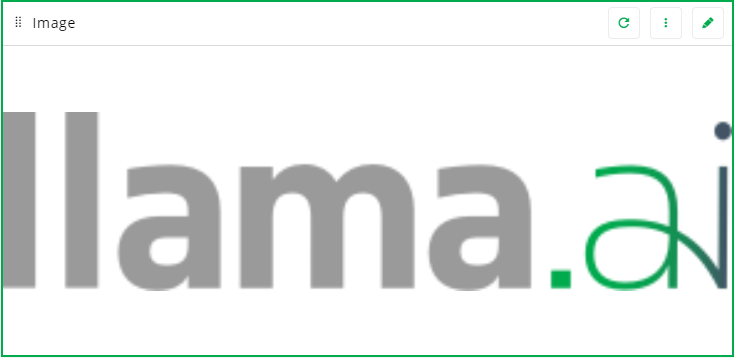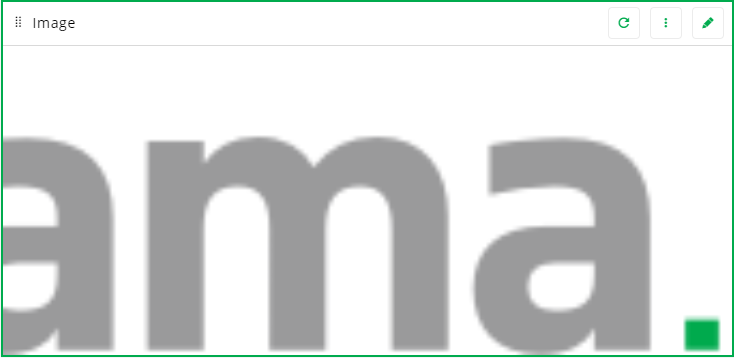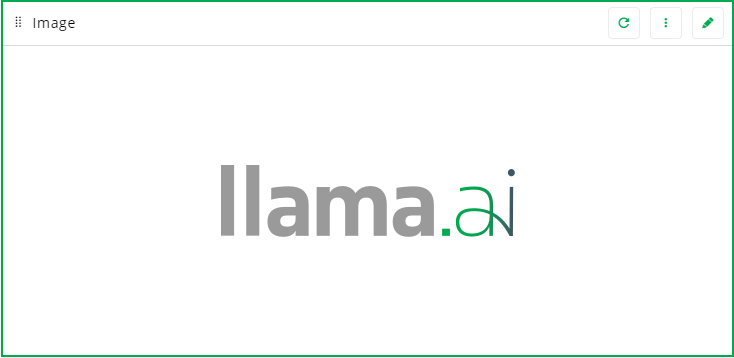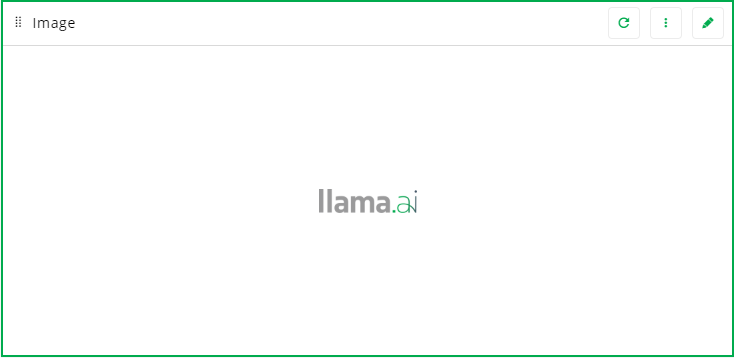Image
|
|
Use the Image widget to display a 2D image on an app board. |
Image widget properties
| Use this property | To do this |
|---|---|
| General tab | |
| Name | Type an internal name for the widget |
| Title | Type a title for the Icon widget box. If necessary, adjust the appearance of the title. |
| Title Bar Visibility |
Specify the visibility of the widget title bar. Choose one of the following:
|
| Select Image |
Specify an image to display. You can display JPG, PNG, or GIF images.
|
| Tile tab | |
| Background Color | Specify the background color of the widget. |
| Text Color | Specify the color of text in the widget title. |
| Show Title Row Border | Display borders around the title row of the widget. |
| Show Shadow | Display a shadow on the widget. |
| Font Size | Specify the font size for the widget title. |
| Font Preview | Shows you how your font selections will affect the widget title. |
| Bold | Display the widget title text in bold. |
| Italic | Display the widget title text in italics. |
| Style tab | |
| Fit |
Scale the image to fit within the dimensions of the widget.
|
| Fill |
Scale the image to fill the widget.
|
| Actual Size |
Display the image at its normal scale.
|
| Fixed |
Display the image at a specified width and height.
|
| Horizontal Position |
Change the horizontal position of the image. Choose any of the following:
|
| Vertical Position |
Change the vertical position of the image. Choose any of the following:
|
| Events tab | |
| Add Event Handler |
Add events to the widget.
|
Last modified: Friday May 12, 2023