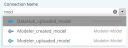Creating and accessing data connections
Connections are the links that enable apps to access data stored in Supply Chain, including Supply Chain Guru models and SQL Server databases. When one of these objects is created or uploaded to Supply Chain, a connection is automatically generated and made accessible for use with widgets and macros.
A connection is automatically generated when you use Modeler to create a new model or to upload an existing model to Supply Chain.
- In Modeler, do either of the following:
- Create a new model:
- In the upper left corner of the Models page, select New Model.
- In the New Models dialog box, name the model.
- Click OK.
The model is created.
- Upload an existing model:
- On the right side of the application header, select Upload
 .
. - In the Open dialog box, browse to the model that you want to upload, and select Open.
The model is uploaded.
- On the right side of the application header, select Upload
A connection with the same name as the created or uploaded model is generated and made available for use.
- Create a new model:
- In the upper left corner of the Data Management page, click New, and choose Upload.
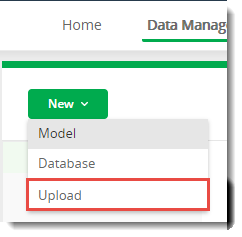
- In the Open dialog box, specify the model or database that you want to upload.
When you choose a connection, you can also define its scope type. This defines the type of session to create when the connection is accessed.
A session is an instance of database usage. Whenever an app or macro interacts with a database or model, it's engaged in a session. By default, sessions are public, which means that assets such as models may be in use with multiple public sessions simultaneously. If your organization shares session assets between multiple users, you can use private or named sessions to avoid bottlenecks.
To avoid this, the designer can create named sessions, which are unique sessions containing copies of the session assets.
You can use the following connection scope / session types:
- Public — the standard and default session type. Public sessions are available to any associated app or macro with no restrictions. Updates to a database within a public session are made immediately and impact any associated app or macro.
- Private — a session created for a single user within which copies of all referenced assets are placed. Database transactions within a private session are not accessible to other users or apps during the life of the session. When a macro that creates a private session completes. the private session is destroyed automatically. You must include an action that will copy any necessary data from a private session back to the database, or the data is lost.
- Named — a session referenced by a specified name. Any macro can access a named session, provided the connection uses the correct name. Named sessions are persisted until they are destroyed by the End Named Session action. You must include an action that will copy any necessary data from a named session back to the database, or the data is lost.
Last modified: Friday May 12, 2023