Working with a Grid Widget
-
From your Grid widget, select the
 Search icon on the toolbar.
Search icon on the toolbar. -
Enter your search term.
You can clear the search selection by right-clicking a column header and selecting Clear Search.
-
From your Grid widget, right-click on a grid column.
-
Select Sort Ascending to sort the column data in ascending order.
-
Select Sort Descending to sort the column data in descending order.
-
Once a sort is selected, you can also select on the column header to switch between an ascending sort and a descending sort.
You can clear the sort selection for a column by right-clicking the column header and selecting Clear Sorting.
-
From your Grid widget, do one of the following:
-
Click
 Filter from the toolbar
Filter from the toolbar -
Right-click on a column header and select Filter
-
Right-click on a row header and select Filter
-
-
Enter the filter to use.
-
From your Grid widget, right-click on a grid column to pin it to another column.
-
Highlight the Fix option and then select either To the left or To the right to pin the selected column.
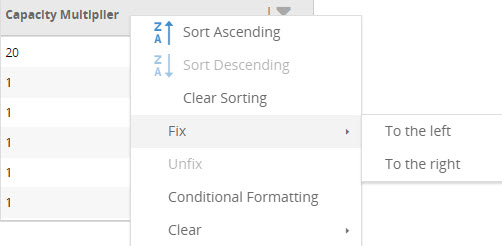
-
The selected column is pinned to either the left or the right.
You can remove the pin by right-clicking the fixed column header and selecting Unfix.
-
From your Grid widget, right-click a column or row header.
-
Hover the mouse over Clear and then select the appropriate option. The available options are:
-
All Filters
-
Header Filters
-
Row Filters
-
Search Filter
-
Grouping
-
Sorting
-
-
From your Grid widget toolbar, select Clear All Filters
 .
.
- From your Grid widget, do any of the following:
To Do this Edit the value in a cell - Click the cell and type the new value or select it from the dropdown.
If the data in a row or column is editable, the row or column header text is bold.
Refresh the data in the widget On the Grid widget toolbar, select
 Refresh.
Refresh.
Copy data Select the data to copy and select Ctrl+C.
Paste copied data Click in the grid where you want to paste and select Ctrl+V.
Add a row - On the Grid widget toolbar, select + Add Row.
A new row is displayed at the top of the grid.
- Type the value.
Delete one or more rows - On the left side of the grid, select the check box for each row that you want to delete.
- On the Grid widget toolbar, select
 Delete Selected Rows.
Delete Selected Rows.
Update all of the records in the grid - On the Grid widget toolbar, select
 Bulk Update.
Bulk Update. - In the Update All Rows dialog box, select the column(s) to change. The list is limited to those columns that can be updated.
- For numeric columns, select the mathematical Operator to use for the update of the column values.
- In the Values field for each column you are updating, type the new value or the amount to change.
For numeric columns, you can specify default or null values using the '=' equal sign. If you do not enter a value when using the '=' operator, a default is used, if one is defined. If no default is defined, a null value is used.
For string columns, select a value from the list. You can search for values by typing the value in the dropdown, which filters the list. - Click OK.
- On the Grid widget toolbar, select Save Changes.
You can export your data to a Microsoft Excel spreadsheet. This can be used for creating upload files or for custom Excel reports. The export is limited to 100,000 records.
The export uses any filters that have been applied to the data in the grid.
Export grid data
-
From your Grid widget, select the
 Export icon on the toolbar.
Export icon on the toolbar. The data is exported to a file named "<Title of grid>_<Date and time stamp>". If the title of the grid is a parameter, then the file name is <Parameter value>_<time stamp>. An email with a link to download the file is sent to you once the export is complete.
-
From your email program, select the link provided to download the file.
Last modified: Friday December 13, 2024
