See also
Create branching macro flows
You can assign conditions to the links that connect actions. This enables you to create a macro flow with paths that branch to different outcomes based on which conditions are met.
- Map out the flow of your macro.
- Add all of the actions that you want the macro to execute.
- Connect the macros in the order that you want them to execute.
- When you want to make a branch, put two or more actions beside one another and connect them to the same parent action.
- Click the link leading in to an action that you want to make conditional, and then select Edit the link.
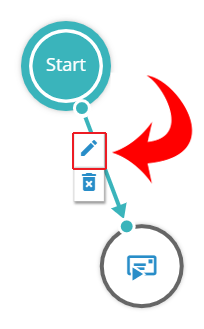
- In the Link Properties dialog box, for Condition, choose one of the following:
- Action Succeeded — if the action completes successfully, execute the linked action.
- Action Failed — if the action cannot complete, execute the linked action.
- Custom Condition — if the action meets a specified condition, execute the linked action.
- If you want to display a label for the link, for Label, type the text that you want to appear.
- Repeat the preceding steps for each action that you want to make conditional.
Last modified: Friday May 12, 2023
See also
