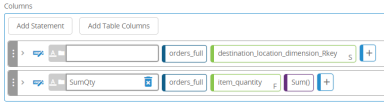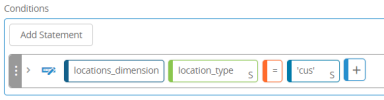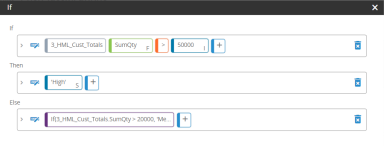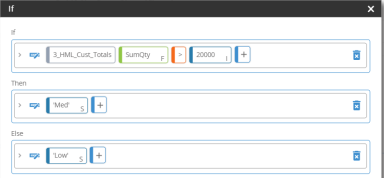Classify locations by volume of orders shipped
You can create views to classify customers by the volume of orders shipped to them.
Step 1: Aggregate the order quantity
Create a dynamic view that aggregates the order quantity by destination. Filter the view to only include customer destinations.
-
Create a dynamic view to use for the aggregation. For this example, we use "3_HML_Cust_Totals". The "3_GML_" prefix is used to help keep views in order in lists and "CML" stands for "high, medium, and low".
- In the view properties, create a join between the location_dimension_Ckey field from the locations_destination table to the destination_location_dimension_Rkey field in the orders_full table.
- In the dynamic view properties, add the source_location_dimension_Rkey column and the item_quantity column from the orders_full table to the Columns section of the view.
- For the item_quantity column, add the Sum function to aggregate the quantity. Name the column SumQty. Your column specifications should now be similar to this:
- Add a conditional statement to specify customer locations. Your Conditions specification should be similar to this:
Step 2: Classify each customer as high, medium, or low
Next, create a new dynamic view to indicate whether the volume shipped to each customer is high, medium, or low.
-
Create a new dynamic view to classify the customers. For this example, we use "3_HML_CustClassifications". The "3_HML" prefix is used to help keep views in order in lists and "HML" stands for "high, medium, and low".
- In the dynamic view properties, add the following columns from the "3_HML_Cust_Totals" view you created in Step 1:
- destination_location_dimension_Rkey
- SumQty
- Add this statement in the view's Columns section to classify the customers by shipped quantity.
classification: If([3_HML_Cust_Totals].SumQty > 50000, 'High', If([3_HML_Cust_Totals].SumQty > 20000, 'Med', 'Low'))The If statement settings should be similar to this:
The nested If statement should look like this:
Last modified: Friday May 12, 2023