Signing in
You can sign into Supply Chain from Supply Chain Guru X. Once you have signed in successfully, you can solve your models on the cloud. For additional information, refer to Solving on the Cloud.
Sign into Supply Chain
- In the main toolbar, click .COM
 , then select Sign In. A browser tab is opened for platform log in.
, then select Sign In. A browser tab is opened for platform log in. - Enter your User Name.
- Click Next, then enter your password and click OK.
Once your credentials are verified, you are signed into Supply Chain. A browser page is displayed confirming the successful sign in. You can close the window and return to Supply Chain Guru X.
If you are already signed into the platform, you will not have to enter your credentials. If you are not already signed in, enter your credentials to sign in for both Supply Chain Guru X and the platform. Signing out from Supply Chain Guru X signs you out of both the desktop and platform products.
Information for eu.llama.ai users
Access to the Supply Chain from Supply Chain Guru X is controlled by the SupplyChainGuru.exe.config file in the installation folder (typically C:\Program Files\Coupa\Supply Chain Guru X). By default, this file is set up to use the us.llama.ai instance. The keys needed to connect to the eu.llama.ai Supply Chain platform instance are included in the SupplyChainGuru.exe.config file. To connect to eu.llama.ai, you need to remove the comment flag from the eu.llama.ai keys as described below.
Updating the configuration settings to use eu.llama.ai
To enable access to eu.llama.ai from Supply Chain Guru X:
-
Copy the SupplyChainGuru.exe.config file from the Supply Chain Guru X installation folder (typically C:\Program Files\Coupa\Supply Chain Guru X), to a folder such as Documents.
-
Open the copied SupplyChainGuru.exe.config file in a text editor.
-
In the <appSettings> section, remove the <!-- characters from the beginning of this line:
<add key="DotComAuthenticationUri" value="https://eu.llama.ai/api/authentication/"/> -
Add the <!-- characters to the beginning of this line:
<add key="UseMapboxCountryFilter" value="false"/>
This will enable these 3 lines:
<add key="DotComAuthenticationUri" value="https://eu.llama.ai/api/authentication/"/>
<add key="DotComUrl" value="https://eu.llama.ai" />
<add key="DotComClientId" value="b6ec1ec8-05a6-45e3-a077-96aceb837e35" />
When edited in Notepad++, the settings look like the following: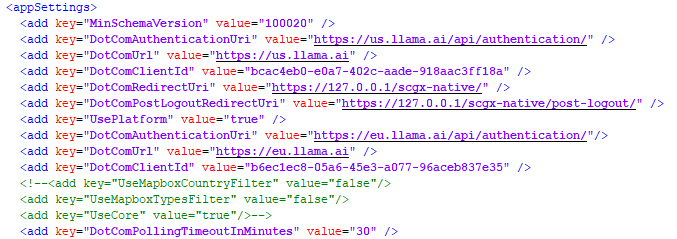
-
Save the file.
-
As an Administrator, copy the SupplyChainGuru.exe.config file back to the installation folder (C:\Program Files\Coupa\Supply Chain Guru X).
When you sign into the platform using .COM in the Supply Chain Guru X header, it will access the eu.llama.ai instance.
Please note: When upgrading your version of Supply Chain Guru X, the configuration file will be set back to the default us.llama.ai and the installed configuration file must be updated for access to eu.llama.ai.
Last modified: Wednesday May 15, 2024
