Schematics
Schematics enable you to analyze your model structure using paths through the network. Schematics are based on the results of either:
- Cost To Serve Analysis - This schematic displays the complete path for a Customer-Product-Mode combination and provides cost and quantity information for each link.
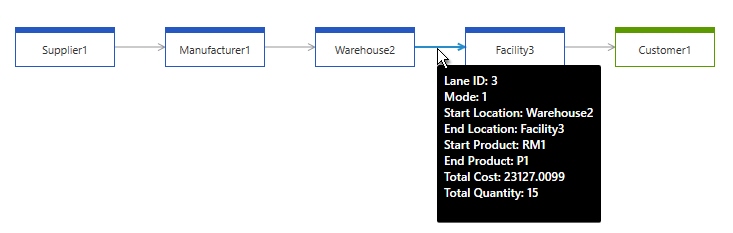
- Duty Rates - This schematic displays the path for a Source-Destination-Product combination and provides flow and duty information for each link.

You can customize your schematics as described in Defining schematics.
Adding and Deleting Schematics
- Select Analyze > Schematics.
- Click New Schematic. A new schematic is created and opened. The default name is Schematic (n), where n is an incrementing number.
- Edit the schematic name as required using the
 edit function.
edit function.
Once the schematic has been created, you can customize it as described in Defining Schematics.
- Select Analyze > Schematics.
- Select the schematic name in the navigation pane.
- Click Delete
 . You are asked to confirm the deletion.
. You are asked to confirm the deletion. - Click Yes. The schematic is deleted.
- Select Analyze > Schematics.
- Select the schematic name in the navigation pane.
- Click Copy
 . The schematic is copied with a default name of <SchematicName> (n), where n is an incrementing number.
. The schematic is copied with a default name of <SchematicName> (n), where n is an incrementing number.
Searching Schematics
You can search within the list of schematic names using the Schematics filter. Start typing in the Schematics filter. Schematic names that contain the characters are displayed in the list box.
Wildcards are not required. Schematic names containing the search characters are displayed, regardless of where in the schematic name the characters are located.
Last modified: Wednesday May 15, 2024
