Rate Transportation Optimization options
Rate Type
This field defines how entries on rate table are applied to specific origin-destination segments where this asset is used.
The value can be one of the following:
- Location Independent - The rate is based only on the asset, and all assets of that type used will incur the same rate structure regardless of origin or destination.
For example, a route originates in Atlanta, stops in Savannah, and has a final destination of Jacksonville. If the asset being used has a flat rate of $1.5/mile, then the entire route is $1.5/mile.
- Origin Dependent - The rate is based solely on the origin of the route. The origin is the location where the first pickup occurs.
For example, a route originates in Atlanta, stops in Savannah, and has a final destination of Jacksonville. If all routes from Atlanta have a flat rate of $1.5/mile, then the entire route is $1.5/mile.
- Origin/Furthest Destination Dependent - The entire route is based on the:
Origin – the location where the first pickup occurs.
Furthest Destination – the location that is furthest from the origin.
For example, a route originates in Atlanta, picking up shipments, it stops in Jacksonville FL, and has a final destination of Savannah GA. If the cost to FL is $1.8/mile, and the cost to GA is $1.5/mile, then the entire route is $1.8/mile.
- Origin/Last Destination Dependent - The entire route is based on the:
Origin – the location where the first pickup occurs.
Last Destination – the last delivery location on the route.
As in the previous example, a route originates in Atlanta, picking up shipments, stops in Jacksonville FL, and has a final destination of Savannah GA. The cost to FL is $1.8/mile, and the cost to GA is $1.5/mile. The entire route is $1.5/mile.
This selection helps the program to determine the most appropriate algorithm, and the choices are listed in order by their relative speed in solving, with "Location Independent" being the fastest.
To set this option in a scenario, select the “Rate Type” field in the Transportation Optimization Options table and select the required value from the list above.
Rate Table All Item Discounts
This set of options lets you apply stepwise costs using the all item discount method rather than the incremental discount method. When the option for a specific cost in the Rate table is selected, the all item discount method is used. For additional information about using all item discount vs. incremental discount, refer to All item discount in Transportation Optimization.
To set these options to use the all item discount method in a scenario, select the “Transportation Optimization Options” table, the appropriate “xx Cost” field and select "Yes" as the value.
Default value: Not Selected
Use Distance Cost as Whole Route Cost
When this option is selected, the Per Distance Cost is applied to both the loaded and the reposition distance. Transportation Optimization then ignores the Per Reposition Distance Cost. When this option is not selected, the Per Distance Cost is applied to the loaded distance and the Per Reposition Distance Cost is applied to the empty distance.
To set this option in a scenario, select the “Transportation Optimization Options” table, the “Use Distance Cost as Whole Route Cost” field and select "Yes" as the value.
Default value: Selected
All item discount in Transportation Optimization
Transportation Optimization supports both incremental and all item discount calculations for step costs defined in the Rate table:
- Incremental Discounts – With this method (the default), piecewise costs will be calculated based on quantity break points. For example, assume you have set up the per distance cost as <0,1.50> <500, 1.25> <1000, 1.00> and you have a route that incurs 2000 miles of non-reposition distance. The total cost for this distance will be:
(500 - 0)*1.50 + (1000 - 500)*1.25 + (2000 - 1000)*1.00 = 2,375
That is, the first 500 miles (the first cost break) will have a cost of 1.50 each, the cost per mile for the second step (500 to 1,000 units) will be 1.25 and those miles from 1,000 to 2,000 will be 1.00 each.
- All Item Discounts – If you select to override the default and use this method, the cost will be based on the break in which the total quantity occurs. Given the same example from above, per distance cost as <0,1.50> <500, 1.25> <1000, 1.00> and route with 2000 miles of non-reposition distance, the total cost will be:
2,000 * 1.0 = 2,000
Using the example above, the cost for each quantity break is:
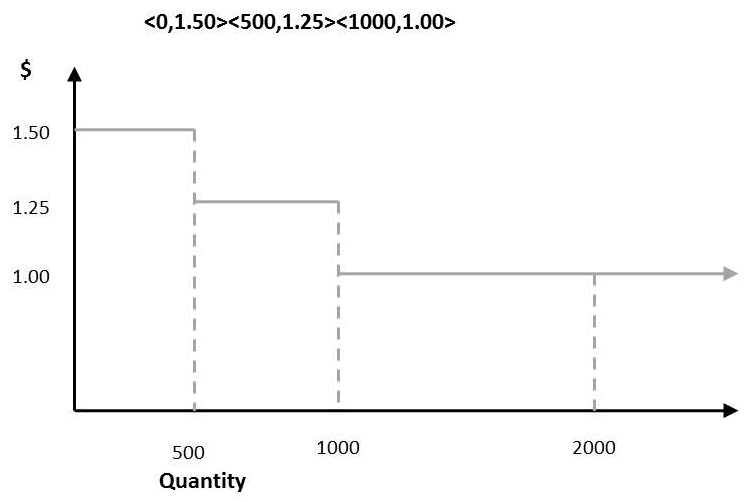
When using incremental discounts, the quantity within each quantity break is costed:
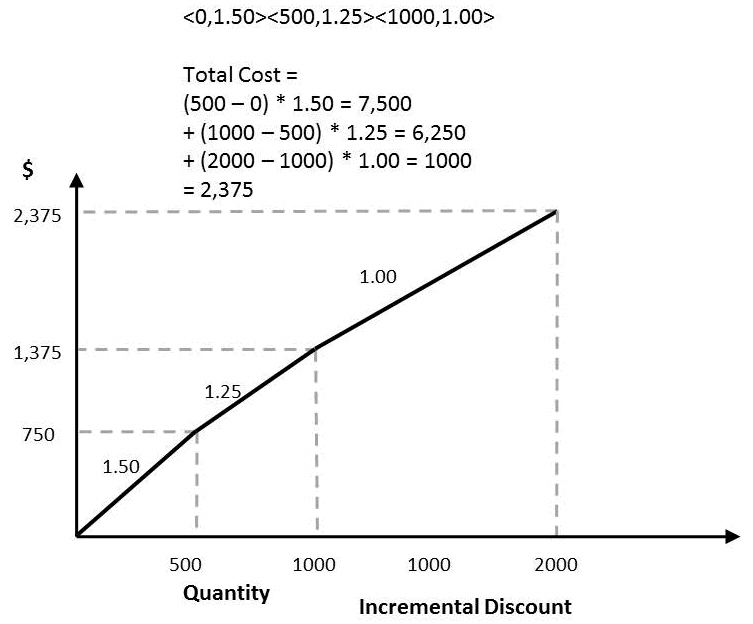
When using all item discounts, the cost is based on the break in which the total quantity occurs. In this case, anything greater than 10,000 has a cost of 1.00 per quantity unit:
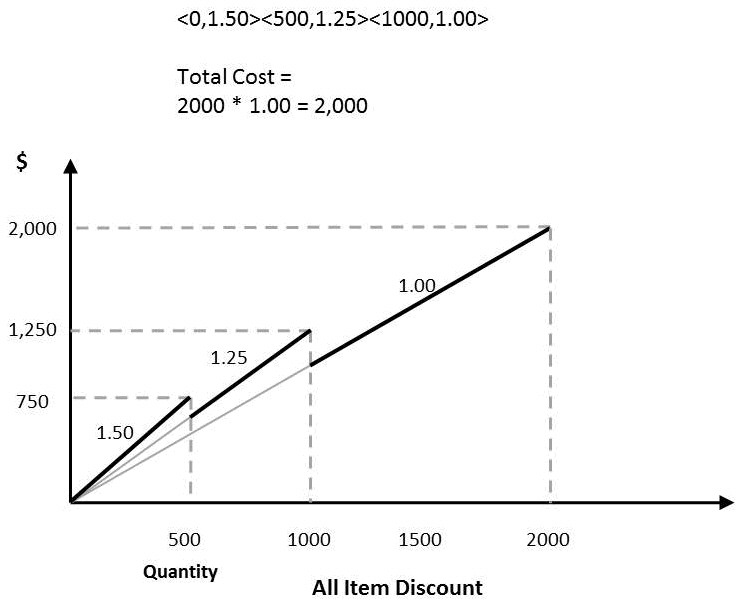
Set All Item discount on a step cost
You can switch between Incremental and All Item Discount calculations by setting options on the Rate Options tab in the Transportation Optimization Options window. Each of the following options controls a specific cost that you can define in the Rate table. By default, costs are calculated using the Incremental Discount method:
| Option | Description |
| Distance Cost | When this option is selected, the Per Distance Cost is calculated using the all item discount method. |
| Reposition Cost | When this option is selected, the Per Relocation Distance Cost is calculated using the all item discount method. |
| Service Time Cost | When this option is selected, the Service Time Cost is calculated using the all item discount method. |
| Wait Time Cost | When this option is selected, the Wait Time Cost is calculated using the all item discount method. |
| Break Time Cost | When this option is selected, the Break Time Cost is calculated using the all item discount method. |
| Per Stop Cost | When this option is selected, the Per Stop Cost is calculated using the all item discount method. |
| Per Unit Cost | When this option is selected, the Per Unit Cost is calculated using the all item discount method. |
| Fixed Rest Time Cost | When this option is selected, the Fixed Rest Time Cost is calculated using the all item discount method. |
| Drive Time Cost | When this option is selected, the Drive Time Cost is calculated using the all item discount method. |
| Variable Rest Time Cost | When this option is selected, the Variable Rest Time Cost is calculated using the all item discount method. |
| Duty Time Cost | When this option is selected, the Duty Time Cost is calculated using the all item discount method. |
Last modified: Wednesday May 15, 2024
