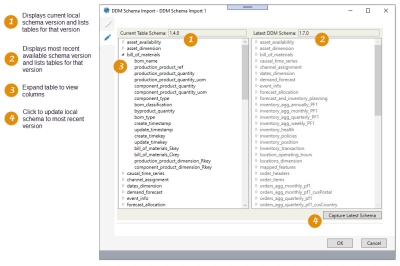Importing a DDM schema from the Supply Chain platform
The DDM Schema Import ![]() action allows you to import the schema of any DDM (Decision Data Model) available on the Supply Chain platform and create a local DDM . You can:
action allows you to import the schema of any DDM (Decision Data Model) available on the Supply Chain platform and create a local DDM . You can:
- Copy a schema to utilize the existing DDM structure on the platform
- Update the imported schema when a newer version becomes available on the platform
Before using this action, you must create a Supply Chain Guru Cloud connection to Supply Chain.
To import the schema from an existing Decision Data Model,
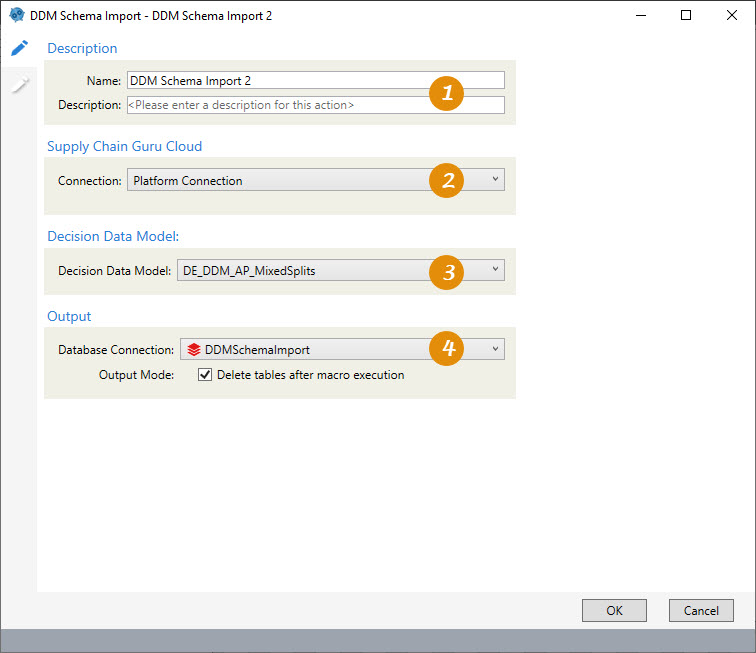
-
Enter a name and description.
-
Specify connection to Supply Chain platform.
-
Select the DDM.
-
Choose database connection name and optionally delete tables after execution.
You can select the "Delete tables after macro execution" to delete the tables from the target database if you want to clear that local DDM database at the end of the actions in the macro.
The DDM Schema Import action enables you to control which DDM schema version to use with the local DDM database:
If other actions in the same project target the local DDM database, Data Guru uses the Current Table Schema version to ensure that exports to the platform are handled using the correct DDM schema. When you capture the latest schema and your current schema is updated, Data Guru will then use the new schema version for actions in the project.
Possible applications include:
- Run local transformations on the data in the DDM
- Use the local DDM as a source connection for API calls
Import a DDM schema
Before configuring this action, ensure that you have a Supply Chain connection with a valid API key defined in Preferences.
- Drag the DDM Schema Import icon onto the design surface.
- On the Connections tab
 :
:- Enter a Name and a Description to identify the action, then specify the remaining connection information.
- For Supply Chain Guru Cloud, select the method by which the DDM schema will be imported, such as a Supply Chain Guru Cloud Connection.
- For Decision Data Model, select the DDM asset that contains the schema to be imported. Do not include the file extension in the name; for example, use ddm_name instead of ddm_name.mdf. Note that this field is not case-sensitive.
- Under Output -
- For Database Connection, specify the database to which the DDM schema is being imported; you can either select one from the list of available databases, or you can create a new one.
- Indicate whether to delete the output table after the macro or workflow has executed.
- On the Configuration tab
 :
:- Review the DDM asset version in the Current Table Schema (the local copy) and Latest DDM Schema (platform version) fields above the list of tables for each schema.
- If the current local schema is older, you can use the arrow icon next to a table name in either schema version to expand or collapse the list of columns for that table to explore the differences.
- To import the latest schema version, click Capture Latest Schema.
When you update the schema version and run a downstream action such as Platform Table Export against your local DDM asset, the updated version is passed through to the LLAPI to ensure the upsert is successful. This is useful when the DDM has been extended (such as adding custom tables, columns) or it has not been upgraded to the latest version.
Last modified: Thursday December 19, 2024