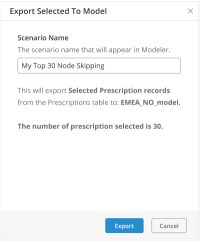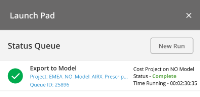Export selected Cost prescriptions to Modeler
Prescriptions on the All Prescriptions tab are initially ordered by Potential Savings - highest to lowest. The grid can be sorted and filtered by column to find the prescriptions you need. Rejected prescriptions are not exported to Modeler.
- From the Supply Chain Prescriptions home page, find the project you need.
- From the project card, select Open.
The Summary Prescriptive Insight dashboard opens.
- Select the All Prescriptions tab
 .
. The "All Prescriptions" page opens.
- Select the prescriptions you want to export to by clicking the check box to the left of each prescription. You can filter and sort the columns to help you find the prescriptions you need. Select at least one prescription to make the "Export Selected to Model" button available.
- Select Export Selected to Model.
The Export Selected to Model panel opens.
- The currently selected scenario appears in the Scenario Name field. You need to update the Scenario Name field to create a new scenario. We suggest that you name the scenario in a way that indicates it is a Prescriptions scenario. For example, "Source scenario-rx".
- Select Export.
- The Status Queue opens and displays the status of the export. Initially it appears in the queue with a Refresh
 icon. When finished, it will display a Completed
icon. When finished, it will display a Completed  icon.
icon. - When complete, a notification is emailed to you.
Last modified: Tuesday August 22, 2023