Tableau integration
Modeler lets you create feature rich Tableau workbooks on your desktop that connect to model data in Supply Chain. Using the Web Data Connector in Tableau desktop, you can connect to a Modeler model, then select the tables you want to use in creating your Tableau dashboards and reports. The data is downloaded into the Tableau workbook for you to use as you would any other Tableau data source. As you make changes to data in your model, refresh the Tableau connection and your analysis is updated.
Integrating to Tableau desktop
You can integrate your Modeler models to Tableau desktop using the Web Data Connector in Tableau. In order to use this you must have:
- Tableau version 2020.3 or higher
- a valid API key for Supply Chain. Contact Licensing to obtain the required key.
Modeler provides a link to your model that will establish the connection.
- Select Integrate > Tableau
 . You see the Integrate to Tableau page.
. You see the Integrate to Tableau page. - Click Download Tableau Workbook to download a standard workbook to your computer. The name of the workbook is default.twb
- Open the downloaded workbook in Tableau desktop.
- Click Copy to copy a link to your current model to the clipboard.
- In Tableau, click the Data Source tab at the bottom of the workbook, then select Web Data Connector from the "To a Server" category in Connect. If you do not see this option, click More... and select Web Data Connector from the valid connections.
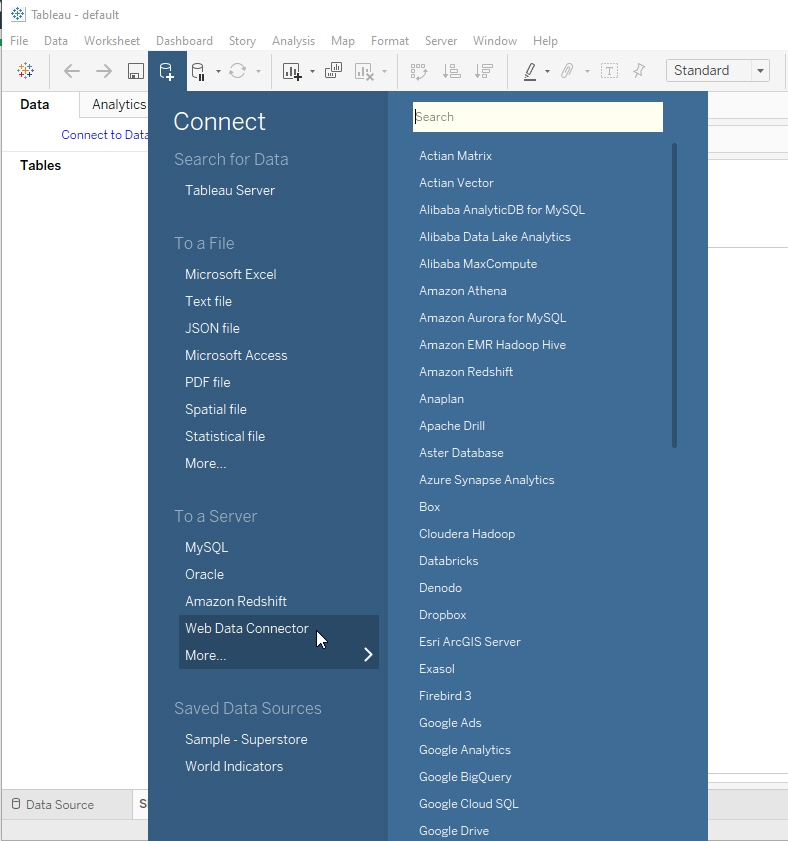
- Paste the link you copied in step 4 to the "Enter your web data connector URL here" field.
- Enter your API Key and click Connect to Coupa Supply Chain. Your model is selected as the Data Connection and the tables in the model are loaded into the Select Tables list.
- Optionally, enter a filter in the Search field to display specific table names. This filter is a "contains" filter, so if you enter "Shipments" you see table names such as Delivered Shipments and Shipments.
- Check the tables you want to use to populate your Tableau workbook.
- Click Load Data. The connection to your model is established and the tables are now available for you to use in Tableau visualizations. You can update the table connection as needed to refresh your workbook.
Last modified: Friday May 12, 2023
