Creating scenario items
Each scenario item represents one change to be applied to the baseline scenario. For example, one scenario item may exclude a set of sites from consideration, and another scenario item may limit transportation policies to those less than 500 miles. Once a scenario item is defined, it can be used in multiple scenarios.
When you run a scenario, the items are processed in the order in which they are listed within the scenario definition. You can reorder scenario items on the item manager by dragging and dropping.
Scenario items for Rapid Network Explorer
The Network Optimization Rapid Network Explorer (RNE) uses scenarios that adjust a subset of the available tables and fields to quickly provide results for analysis. The tables and fields are referred to as "rapid eligible". RNE scenarios must contain only scenario items defined with rapid eligible tables and fields. When defining scenario items, you can limit the lists of tables and fields to only those that are rapid eligible. See Rapid network explorer for more information.
Item manager
The item manager enables you to create and modify the individual scenario items you define.
- Select Scenario Items
 in the left navigation panel or select New Scenario Item when editing a scenario definition.
in the left navigation panel or select New Scenario Item when editing a scenario definition. - Click New Scenario Item and enter the name for the item. By default, the name is “Scenario Item” for the first item definition, “Scenario Item (1)” for the second definition, and so on. You can change the name as desired.
- If you are building scenario items to use with the Rapid Network Explorer (RNE), you can use the Show Only Rapid Eligible Tables and Fields switch to limit the lists of tables and fields to those that are supported by RNE. These tables and fields are also identified by a "Rapid Eligible" label and icon.Do not turn on the Show Only Rapid Eligible Tables and Fieldsswitch when working with standard scenario items.
- Select the Table containing the field you want to update for the scenario item. You can enter search criteria to limit the list of input tables displayed in the drop-down list.
- Optionally, select an existing filter from the selected table or click Create Filter.
If you are creating a filter:
- Define the filter criteria in the filter row of the table.
- Click Save As New, then enter the name for the filter and click Apply.
- Close the filter fly-out.
You can also use Edit Filter to edit the selection criteria for an existing filter definition. For more information about creating and editing filters, see Filtering table data.
- Select the Field that you want to update for the scenario item. You can enter search criteria to limit the list of fields displayed in the drop-down list.
- Select the Operator.
-
Select or enter the Values to be assigned to the field. Modeler does not support running multiple values in one scenario item (known as sub-scenarios). If you enter multiple values, only the first value is used when the scenario is run.
If a field has a set of acceptable values, these are displayed in a dropdown list.
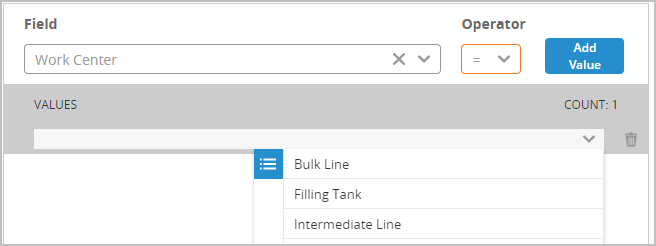
- Repeat the steps described above to create additional scenario items.
Groups with scenario items
The scenario item manager does not currently support the ability to use groups as values and specify "Each" or "All". If the value includes both the group name and the "Each"/"All" value, such as "(ALL_Products) (Each)", the scenario item is considered invalid and will not be included when you run a scenario that includes this item.
If you want to apply a group using the "Each" method, the value must be the group name without the group method. When selecting the group name, double-click to add it without selecting "Each". During input file generation, the group is expanded with a record for each group member.
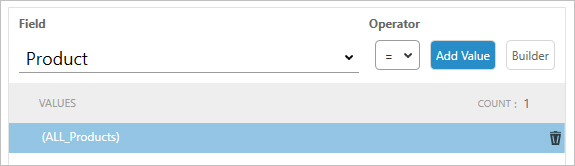
At this time, there is no way to create a scenario item using a group name with the "All" method.
Last modified: Friday May 12, 2023
