Controlling data display
Within data tables, there are features that you can use to control how data is displayed, such as sorting and setting column order.
Sorting the table
You can sort by one or more columns in data tables.
- Click header to sort in ascending order.
- Click header a second time to sort in descending order.
- Click header a third time to clear the sort on that column.
- To sort by more than one column, hold the Shift key while clicking the column header.
- Click Clear Sorts to clear the sorting on all columns.
Freezing columns
You can freeze one or more columns at the left side of the data table. In this way, you can keep specific columns displayed while you scroll through other columns in the table. This is very useful for tables with a large number of columns. You can freeze columns in:
- Input Tables
- Output Tables
- Hover your cursor over the small vertical bar at the far left of the table. The cursor changes to a double-pointed arrow.
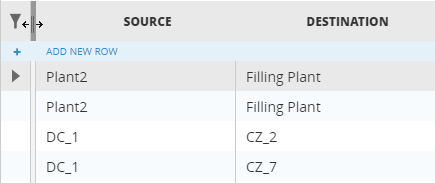
- Drag the bar to where you want to split the table. Columns to the left of the bar are frozen and you can scroll through the columns to the right.
Column options
You can manually adjust column widths in input and output tables. The widths you set are persisted when you reopen the table.
Reorder columns
Drag and drop columns within the table to the desired position.
Alternately, you can right-click on the column header row and drag and drop the columns to the desired display order.
Show/hide columns
Right-click on the column and select Hide Column.
Alternately, you can right-click on the column header row. You see a form with the names of all table columns. Uncheck the names of columns that you do not want to display. These columns will not be displayed, but any data in the model database field is maintained. To display the columns, right-click on the column header row and check the names of columns you want to display.
Last modified: Wednesday March 05, 2025
