Task 6: Run the Greenfield Analysis model
In this task, you open the new model and update settings required to solve using Greenfield Analysis. You then solve the model and review the solution using output tables and maps.
First, you'll update the model and run it using Greenfield Analysis.
-
Select Modeler from the App Menu.
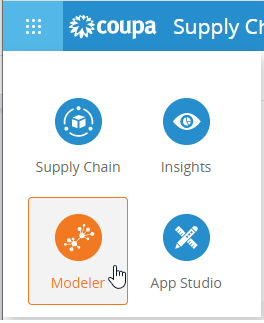
-
Double-click on your new model to open it.
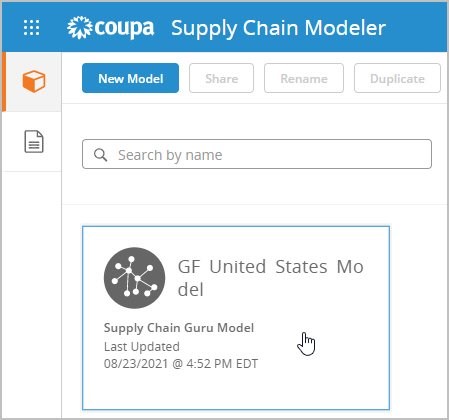
-
In Input Tables, select Hide Empty Tables.
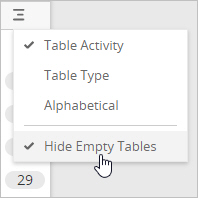
-
Confirm that Customers, Sites, Products and Customer Orders are populated with records.
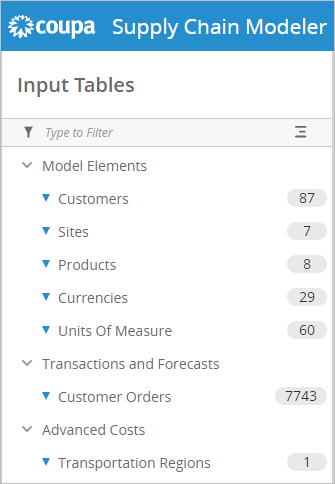
-
Click
 to open the Launch Pad, then update the following options:
to open the Launch Pad, then update the following options:-
Change the Problem Type to "Greenfield Analysis"
-
Select the checkbox for the "Baseline" scenario.
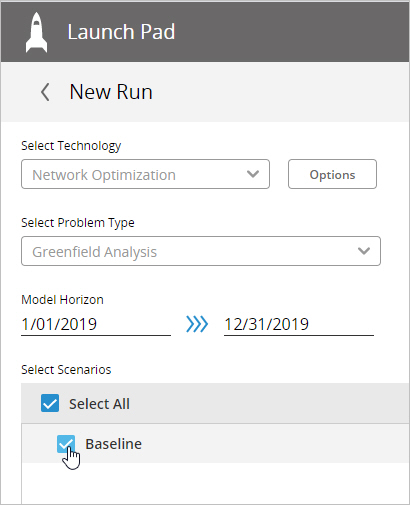
-
-
Click Run.
The model solves successfully and you can now review the results using the Greenfield Site Summary output table and Maps.
-
Select Output Tables, then open the Greenfield Site Summary.
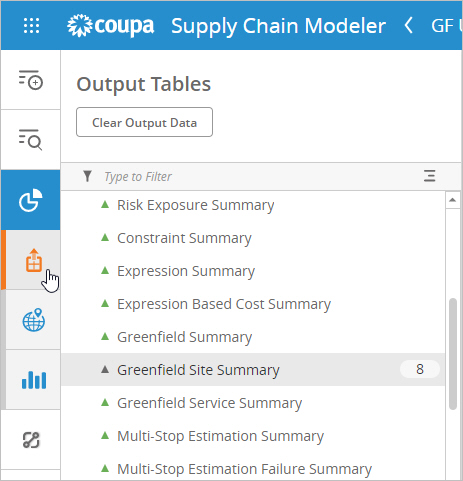
You see the new Greenfield Site that was generated when the model was run. The other sites are the existing sites in the model.
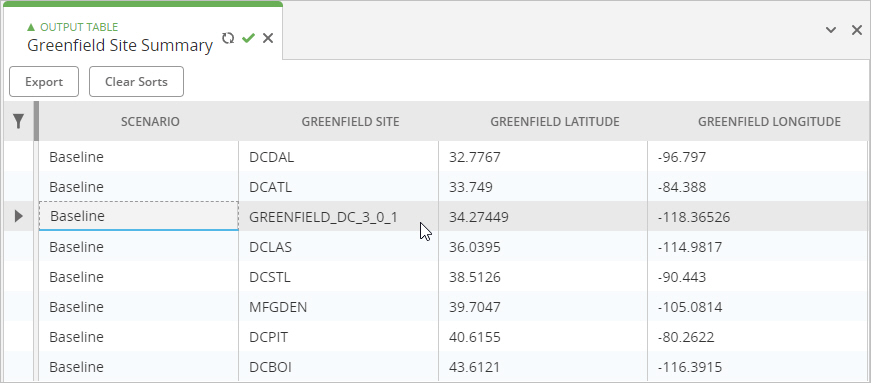
-
Select Maps, then click New Map.
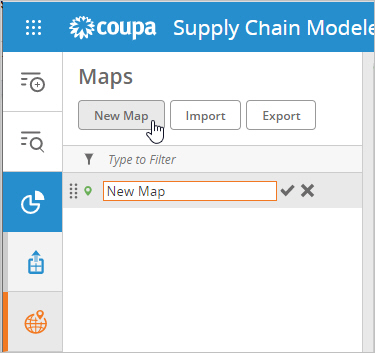
-
Select the following layers, then click Add:
-
Greenfield Customers and Greenfield Summary Sites as Points layers
-
Greenfield Flows as the Connections layer
-
-
Click Quick Zoom and select "US Mainland".
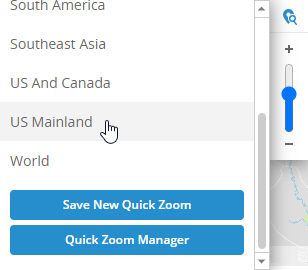
You see the Greenfield Sites and the flows to the Greenfield Customers they serve:
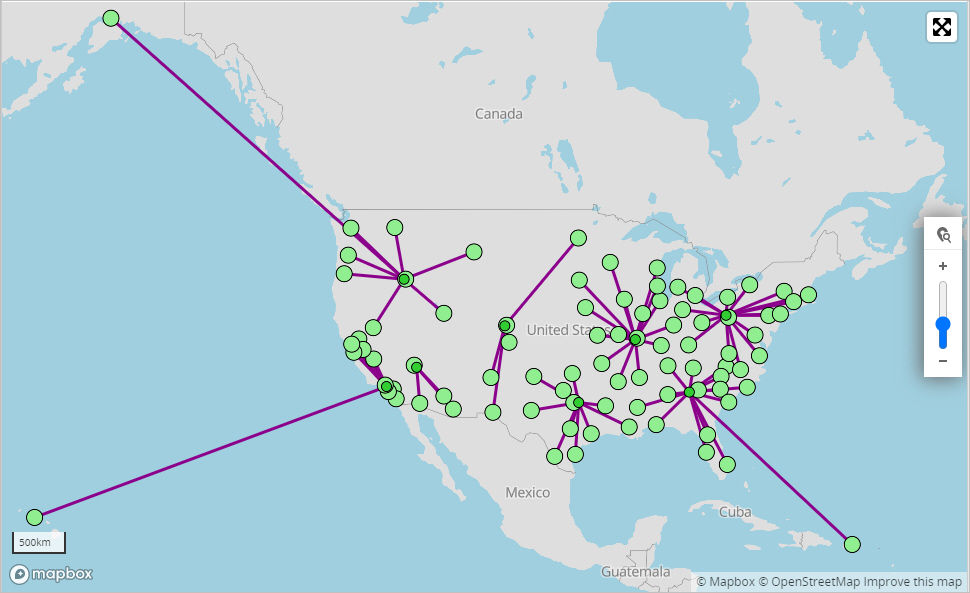
This completes the quick start tasks.
