Task 4: Create the Greenfield Analysis model recipe
Now that data is populated in your DDM, you are ready to build Greenfield models to support your site selection analysis. The first model will focus on analyzing how to service customers in the United States, while considering the existing distribution footprint in the United States.
-
In Model Building, click New Model Recipe.
-
On the New Model Recipe flyout, select the Decision Data Model you created in the first task of the tutorial and click Next.
-
On the Configuration page, enter a unique Model Recipe Name, such as "GF United States Tutorial", then click Next.
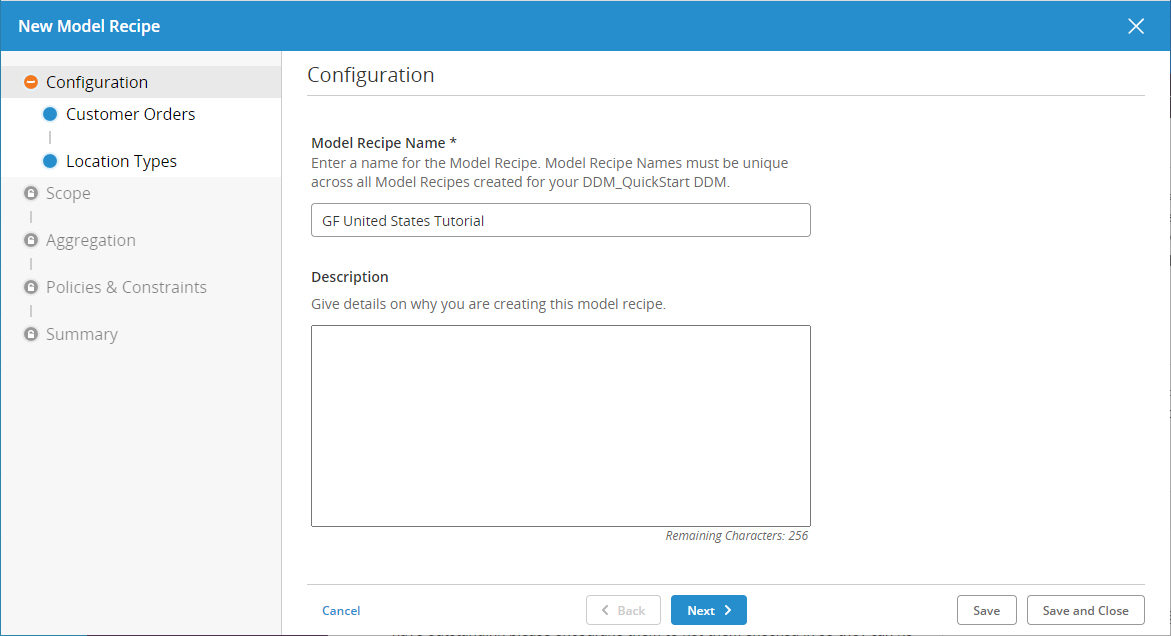
-
On the Configuration > Customer Orders page:
-
For Transactions, keep the default selection (Orders Full)
then click Next.
-
-
On the Configuration > Location Types page:
-
For Customer Location Type, select Customer
-
For Production Location Type, select MFG (Note: this selection will not have any effect on the Greenfield model)
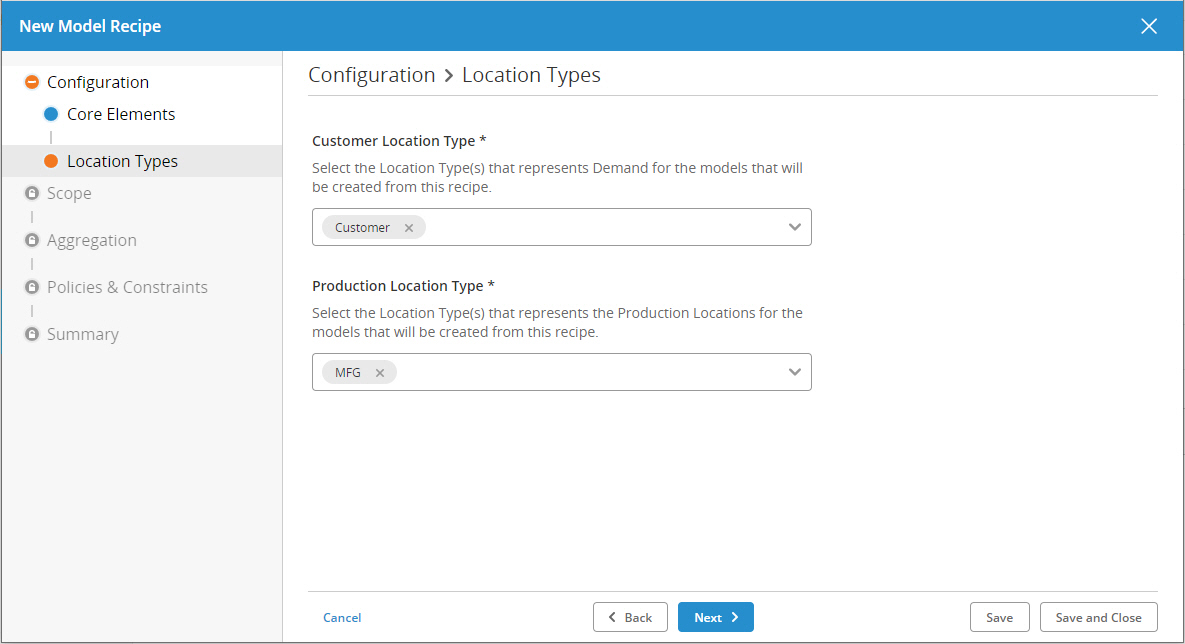
then click Next.
-
-
On the Scope page:
-
Select Fixed Horizon
-
Select 1/01/2019 as the Start Date and 12/31/2019 as the End Date
then click Next.
-
-
On the Scope > Core Elements page:
-
For Model Elements, keep the default selection (Customers, Sites, Products, then click Next.
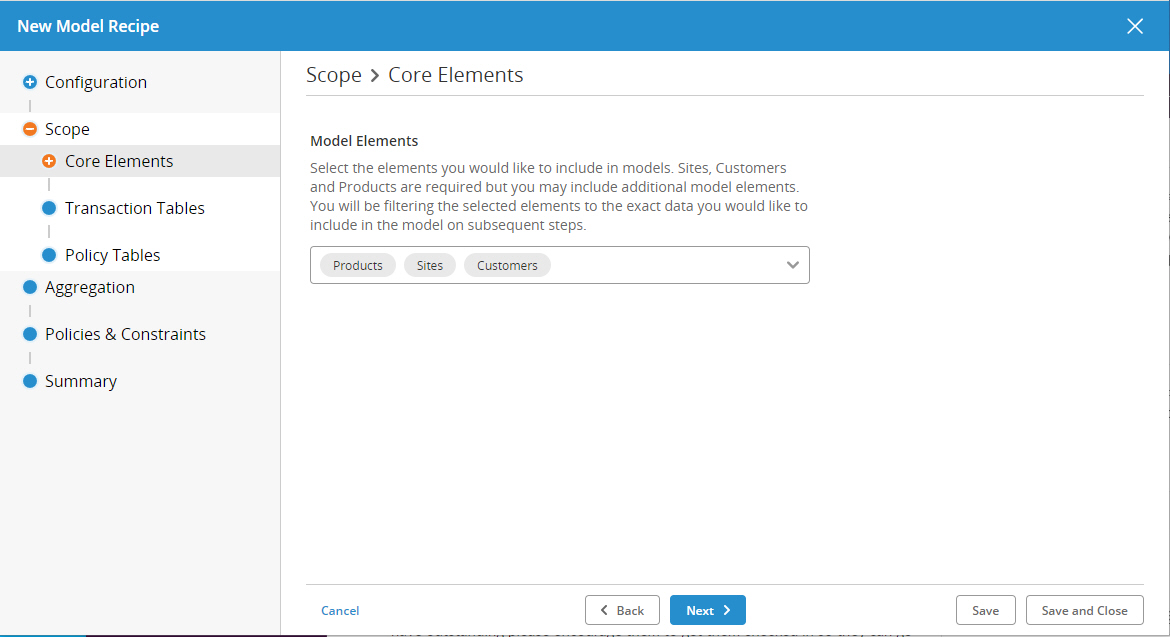
-
-
On the Scope > Customers page:
-
Select Include a subset of Customers
-
Click Filter in the PRIMARY_COUNTRY column heading
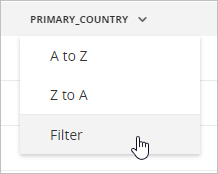
-
Enter "United States" in the field and click Apply. Quotes are required for values that include a space. See Define filters.
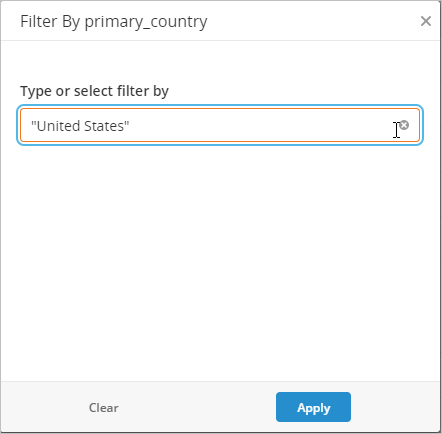
then click Next.
-
-
The Products scope requires no changes, so click Next.
-
On the Scope > Sites page, create the same filter definition as for Customers:
-
Select Include a subset of Sites
-
Click Filter in the PRIMARY_COUNTRY column heading
-
Enter "United States" in the field and click Apply. Quotes are required for values that include a space. See Define filters.
We are not changing the scope for Transactions Tables or Policy Tables.
-
-
Click the Aggregation node, then select Specify aggregation for each Model element included in the Model Recipe, and then click Next.
-
The Customers aggregation requires no changes, so click Next.
-
On the Aggregation > Products page:
-
Select Basic Aggregation
-
From the dropdown list, select product_family_1
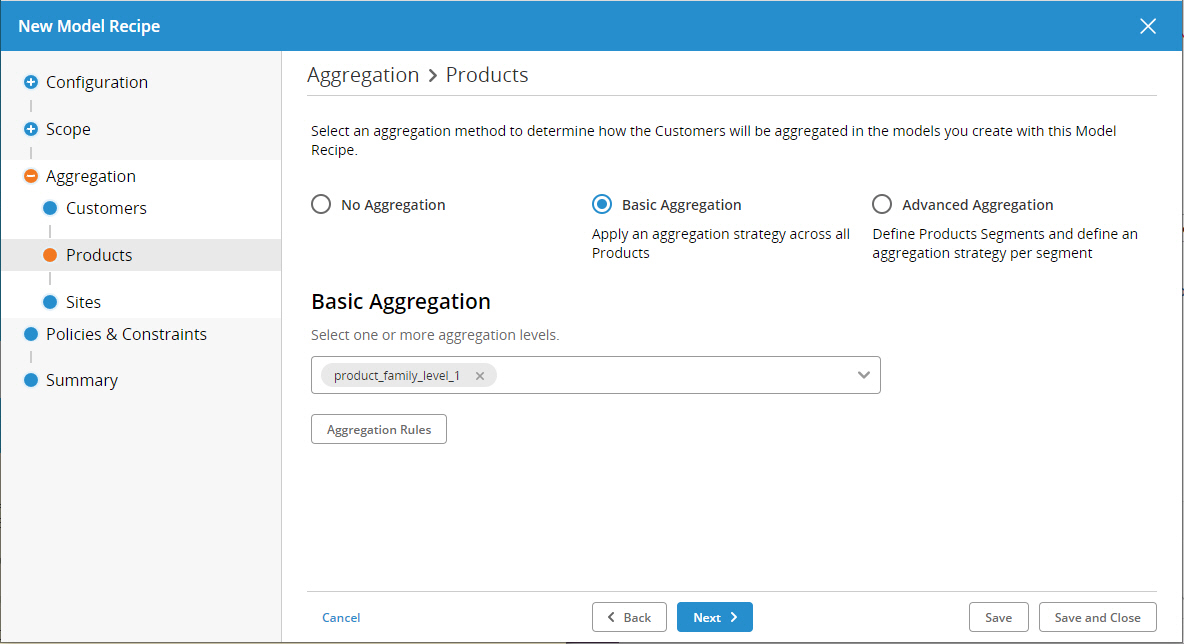
-
-
Click Save and Close. Your recipe is complete and ready to be run.
