Task 3: Run the macro and review the results
In this task, you will run the macro to populate records in the AggregateProductionConstraints table in your model. You will then review the model to see the resulting data.
-
For the macro you created in the previous task, create a link from the Start button to the Insert Production Constraints action.
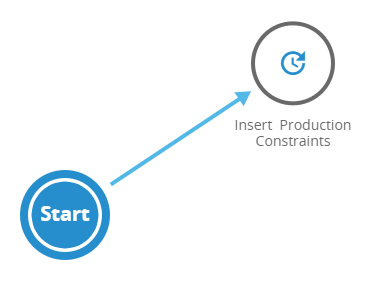
-
Click Save at the top of the Layout Designer.
-
Select the macro you created and click Run.
-
In Queue Management, make sure the Macros tab is selected. When your macro finishes running, you see a Status of "Complete"
You can now user Modeler to confirm that the Production Constraints table is populated in your model.
-
Select Modeler from the App Menu.
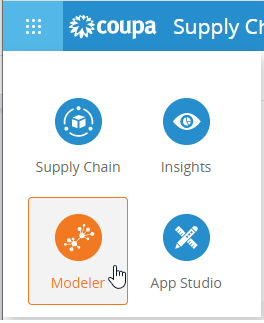
-
Double-click on your model to open it.

-
In Input Tables, select Hide Empty Tables.
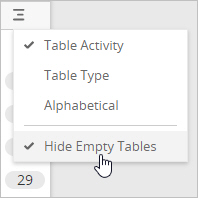
-
Open the Production Constraints table. You see records where the Sites are those with a location_type = 'MFG' for locations in the United States. The Products have the aggregated names based on product_family_level_1. The Constraint Type = 'Min' and the Constraint Value is the sum of the item_quantity from orders_full for the set of products represented by the aggregated product.
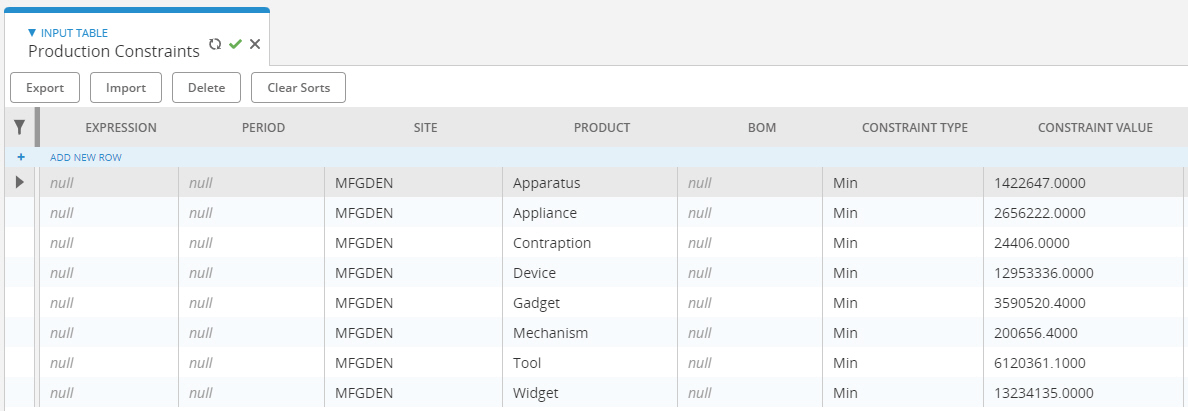
This completes the quick start tasks.
