Validating input data
For data columns that support domain sources, values that are not included in the domain source are considered invalid. The cells with invalid values are highlighted. Rows with invalid values display an exclamation point.
Validating table data
There are several ways to validate the data in input tables:
- Validate Table – Use the Validate Table button on an individual input table to validate that table.
- Validate Input Data – Use this selection on the Model menu to validate data in all input tables.
- Automatic Table Validation – Use this Application Setting to validate data in tables that contain domain sources whenever you open or refresh the table.
Once validation is complete, if errors are detected, you see the number of validation warnings at the bottom of the table grid for each input table. This is the number of invalid values, not the number of rows with invalid values.
- Open an input table.
- Click Validate Table. The current input table is validated. During validation, you see “Validating Input Data” at the bottom of the application window. You can click on this text to display the validation status. Clicking Cancel All Validation will cancel the overall validation process.
- If needed, click Cancel Validation to cancel the validation task for the current table.
- Once complete, you see the number of “Validation Warnings” at the bottom of the table.
- Select Model > Validate Input Data. Validation is run on all input tables with data.
- During validation, you see “Validating Input Data” at the bottom of the application window. You can click on this text to display the validation status.
- If needed, click Cancel All Validation to cancel the overall validation process. You are asked to confirm the cancellation.
- If you are on the input table that is currently being validated, you can review but not edit the table data. If needed, click Cancel Validation to cancel the validation task for the current table. The global validation task continues with the remaining input tables.
- If you are on an input table, you see the number of “Validation Warnings” at the bottom of the table once validation for that table is complete.
- Select Settings > General. You see the General tab in Application Settings.
- Turn on the Automatic Table Validation switch and click OK. When this switch is turned on, validation is performed for all tables that contain domain sources when you open or refresh the table. When this switch is turned off, tables are not automatically validated when opened or refreshed.
- During validation, you see “Validating Input Data” at the bottom of the application window. You can click on this text to display the validation status.
- If needed, click Cancel all validation to cancel the overall validation process. You are asked to confirm the cancellation.
- If you are on the input table that is currently being validated, you can review but not edit the table data. If needed, click Cancel Validation to cancel the validation task for the current table. The global validation task continues with the remaining input tables.
- If you are on an input table, you see the number of “Validation Warnings” at the bottom of the table once validation for that table is complete.
Reviewing validation warnings
Once you have performed validation using one of the methods described, you can display input tables with warnings and review the rows with invalid data in the input tables. The Input Tables section of the navigation pane indicates which tables have validation warnings and the number of warnings in each of those tables.
Show input tables with warnings
Select Show Tables with Warnings from the input table Sort By menu. The set of input tables is limited to those with warnings.
- Open the input table with validation warnings you want to review.
- Open the Filter row.
- Select the drop down list at the left of the row and select Invalid. The filter results are limited to records that have invalid values. The drop down list also includes a Valid option, to limit the results to records that have no invalid values.
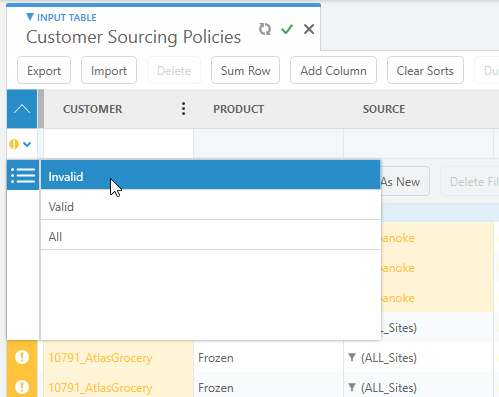
Last modified: Wednesday May 15, 2024
