SQL Server configuration
A number of considerations need to be made when setting up SQL Server.
Supported SQL Server versions
The SQL Server versions supported with Supply Chain Guru X and Supply Chain are as follows:
| SQL Server 2014 | SQL Server 2016 | SQL Server 2017 | SQL Server 2019 | SQL Server 2022 | |
|---|---|---|---|---|---|
| Supply Chain Guru X | No - as of July 5, 2024 | Yes | Yes | Yes - Default | Yes |
| Supply Chain | No - as of July 5, 2024 | Yes | Yes | Yes - Default | Yes |
- New models and databases created in Supply Chain use SQL Server 2019.
- Supply Chain Guru X currently installs SQL Server 2019 LocalDB.
Microsoft no longer supports SQL Server 2014 as of July 9th, 2024. In light of this, llama.ai no longer allows uploads of SQL Server 2014 and existing SQL Server 2014 databases were migrated to SQL Server 2019 on the deprecation date of July 5th, 2024. This means if you download these databases you will receive them as SQL Server 2019. If this is problematic, you can use our APIs to extract your data. Please contact Coupa Support for questions or assistance.
When uploading databases to llama.ai from the platform, if the SQL Server version is 2014 or earlier, you will be notified that the database will be upgraded to SQL Server 2019. You can either click Upgrade to continue the upload or cancel. When you do upload, the local SQL database is not affected.
If you are uploading a model from Supply Chain Guru X or Data Guru, if the SQL Server version is 2014 or earlier, the database will be uploaded and upgraded to SQL Server 2019 without a notification and confirmation step.
Validate your SQL Server connection
- Select Settings > Database Server.
- Ensure that values for the Server Name, Authentication and if required User Name and Password have been entered.
- If you are using a SQL Server Express database server, select the "Use User Instance" option.
- Click Test Connection. If the connection is valid, you receive a message saying that the connection is successful.
SQL Server LocalDB version
The Supply Chain Guru X installer deploys a version of SQL Server LocalDB. If you were already using an older SQL Server LocalDB with Supply Chain Guru X, it will continue to use the older version of the database. For example, assume you originally had SQL Server 2017 LocalDB as the database for Supply Chain Guru X. If you install SQL Server 2019 LocalDB, Supply Chain Guru X continues to use the 2017 instance. To use the most recent SQL Server LocalDB with Supply Chain Guru X follow the steps below.
- Navigate to this folder: C:\Users\<username>\AppData\Local\LLamasoft where <username> is your login name on the computer.
- Delete the LocalDBInstance.txt file. This file specifies the SQL Server LocalDB instance that Supply Chain Guru X uses.
- Start Supply Chain Guru X. When there is no LocalDBInstance.txt file, Supply Chain Guru X creates a new file and uses the LocalDB instance for the newest version of SQL Server installed on the computer.
SQL Server model size
If your model database is greater than 10GB, Coupa recommends a full version of SQL Server (SQL Server Standard Edition or greater).
Database Recovery Model Option - Simple vs. Full
Simple database recovery model is recommended when point-in-time database recovery is not needed, as this can significantly reduce log file disk space usage. Simple recovery is commonly used by customers that back up the database frequently and can accept data loss since the last full or differential backup. The recovery option setting is a database property that can be changed at any time as shown below:
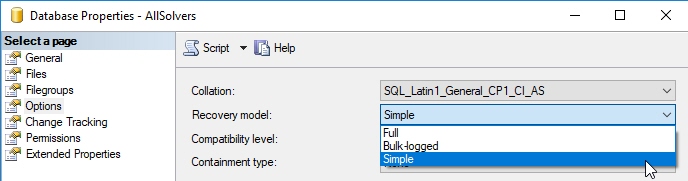
SQL Server collation
SQL Server collation can result in problems creating and opening models in Supply Chain Guru X if the collation does not match what is required for Supply Chain Guru X models. When manually installing SQL Server, you specify the collation on the Server Configuration page, using the Collation tab. Set the Database Engine to SQL_Latin1_General_CP1_CI_AS:

This collation is case insensitive. If you select a collation that is case sensitive, such as Latin1_General_BIN, you may not be able to create new models when this instance is selected.
For additional information about how to check a database collation see the following article:
https://support.coupa.com/s/article/Cannot-Create-New-models-Using-SQL-Standard
SQL Server Enterprise and Standard Editions
Supply Chain Guru X supports connections to the Enterprise and Standard editions of SQL Server. If you plan to connect to a SQL Server Standard or Enterprise edition server, you will need the service account for the server to have access to the folder(s) you want to use it for. You can either set up a different account in SQL Server settings that has those permissions, or modify the permissions on the folders themselves. Coupa recommends updated permissions for:
- C:\Users\<username>\Documents
- C:\Users\<username>\AppData
You can also set the Log On properties for the SQL Server instance as shown below:
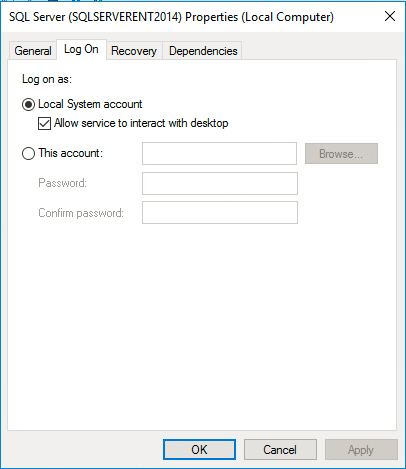
Last modified: Wednesday May 15, 2024
