Step functions
You build step functions using the Step Cost Definitions and Step Costs tables. Once you have built the step costs, you can select the Name in the column drop-down for columns that can make use of step functions.
You can also use the Step Function Builder on the drop-down list for the field. When entered directly in the field (as opposed to using Step Cost Definitions), values for step costs take the format:
<step1|value1><step2|value2>...<stepn|valuen>
Step functions also support the comma (,) or semi colon (;) in place of the pipe, such as:
<step1,value1><step2,value2>...<stepn,valuen>
- Open the Step Cost Definitions table.
- Enter a Name to uniquely identify the step function.
- Select the Type to which the step cost applies.
- Select the Step Basis by which the throughput is evaluated.Network Optimization does not use the “Distance” Step Basis. To create distance-based step costs for Network Optimization, use the Cost Band Definitions and Cost Bands tables.
- Select how the step costs should be evaluated, one of:
- Incremental – Piecewise costs are calculated based on quantity break points.
- All Item – The cost is based on the break in which the total quantity occurs.
- Open the Step Costs table.
- For each step in the step cost function, enter the:
- Name (as defined in step 2 above).
- Minimum Quantity – the minimum at which the Cost value applies.
- Cost – The cost that will be applied for throughput values greater than or equal to the Minimum Quantity and less than the next highest Minimum Quantity value.
Be sure to define at least two Step Costs records for each Step Cost Definitions record. If only one step cost is defined, it will not be evaluated correctly.
- Click the drop-down arrow for the column to access the field builders. If the column has more than one field builder available, click
 to access the Step Function Builder.
to access the Step Function Builder. - Select the Name for the step cost you want to apply to the column.
Step costs using the Step Function Builder
You can use drop-downs on fields to enter Step, Value pairs for columns on Sites, Work Centers, Rate and other tables. Values for these fields take the format:
<step1|value1><step2|value2>...<stepn|valuen>
The column drop-down provides a visual way to enter these values, using the Step Function Builder:
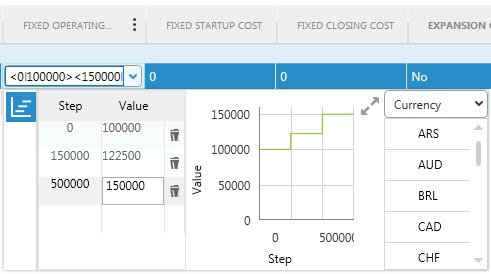
- Click the drop-down arrow for the column to access the field builders. If the column has more than one field builder available, click
 to access the Step Function Builder.
to access the Step Function Builder. - Enter pairs of Steps and Values. The Step entries must be entered in increasing order.
- You can delete rows as needed.
- To access the full size step function builder fly-out, click
 . Be sure to define at least two steps for each step cost. If only one step cost is defined, it will not be evaluated correctly
. Be sure to define at least two steps for each step cost. If only one step cost is defined, it will not be evaluated correctly
Last modified: Friday February 28, 2025
