Creating joins between tables
You can create join clauses between the tables you include in the view. The join links the tables based on a pair of equivalent columns - one from each table.
- Click on a column in the first table (Table A or Customer Flows in the example below).
- Drag the column to the equivalent column in the second table (Table B or Sites in the example below). You see the join tool:
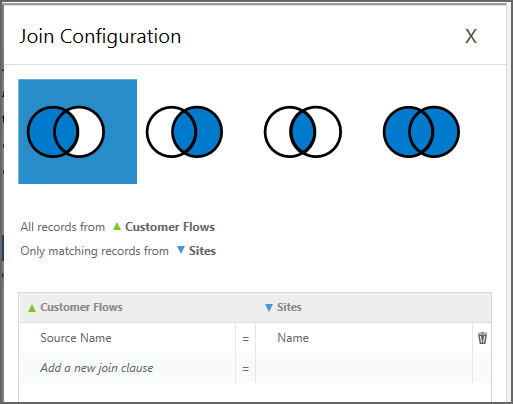 The columns used in a join clause must have the same data type.
The columns used in a join clause must have the same data type. - Select the appropriate relationship by clicking on the join symbol, then click Save:
Relationship
Description

All records from Table A + Only matching records from Table B

Only matching records from Table A + All records from Table B

Only matching records from Table A + Only matching records from Table B

All records from Table A + All records from Table B
- You can continue to create additional join clauses for the pair of tables using the drag and drop column method, or use the drop-down lists in the Join tool to equate pairs of columns.All join clauses are evaluated to determine the resulting data.
- To edit the join clauses, click on the join symbol between the two tables.
- You can delete individual join clauses by clicking delete in the join tool, or right-click on the join between the two tables and select Delete Join to delete all join clauses.
Join example
In the following example, the Products table and Customer Flows table are selected for the view. A join is created from the Name in Products to the Product Name in Customer Flows. The Name and Value columns are displayed from the Products table, and Flow Units (called “Customer Flow Units”) is displayed from the Customer Flows table.
The Products table includes products that are not demanded by the customers, such as raw materials and packing products.
In the first case, the join is created with all records from Products and only matching records from Customer Flows. As a result, there is one row for each record in the Products table:
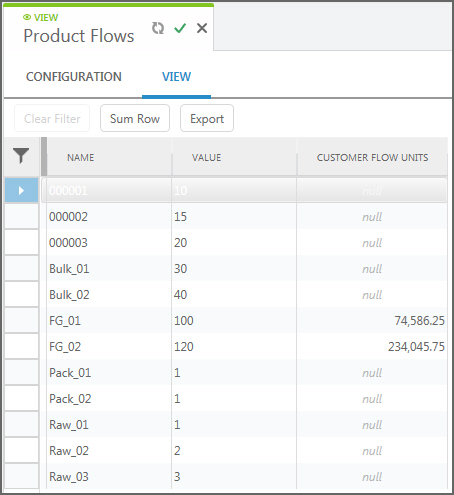
In the second case, the join is created with only matching records from Products and all records from Customer Flows. Now there are rows only for the two finished goods products that are in Customer Flows:
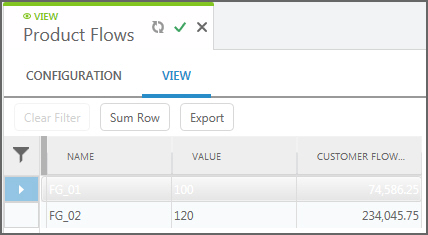
Last modified: Wednesday May 15, 2024
