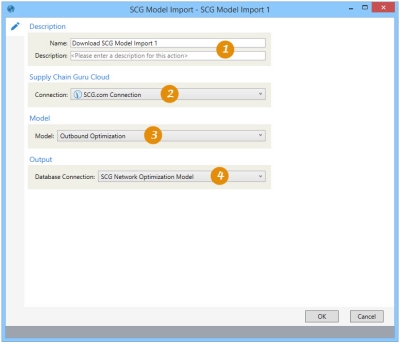Importing a Supply Chain Guru model
The SCG Model Import ![]() action allows you to download a Supply Chain Guru or Supply Chain Guru X model from Coupa Supply Chain and import the data from that model into your Data Guru project.
action allows you to download a Supply Chain Guru or Supply Chain Guru X model from Coupa Supply Chain and import the data from that model into your Data Guru project.
Your cloud and database connections must both match the type of model you are downloading; in other words, if the model is a SCGx model, your Supply Chain Guru Cloud Connection must specify a SCGx.com site and your output connection must specify a SCGx.com database.
On the Configuration tab:
-
Enter a name and description.
-
Choose a valid SCG cloud connection, or create a new connection.
-
Choose a model with type matching the cloud connection type.
-
Select output database connection, or create a new connection.
The most common application is to download model data from the cloud to a local database for additional processing.
Download and import a Supply Chain Guru model
- Drag the SCG Model Import icon onto the design surface.
- Enter a Name and a Description to identify this import action.
- For Connection, select the Supply Chain Guru Cloud connection that points to the site on which the SCG or SCGx model resides, or choose New Supply Chain Guru Cloud Connection to establish a new connection to the appropriate cloud site.
- Choose the Model to be downloaded, which must be of the type supported by the site defined in the connection.
- For the output Database Connection, specify the database to which the model data is being imported; you can either select one from the list of available databases, or you can create a new one.
Last modified: Thursday December 19, 2024