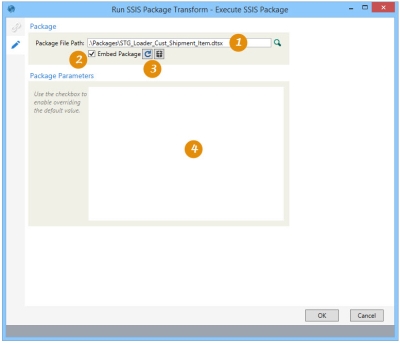Running a SSIS package
The Run SSIS Package ![]() action allows you to run SQL Server Integration Services jobs.
action allows you to run SQL Server Integration Services jobs.
On the Configuration tab:
-
Enter or select the package file.
-
Select the Embed Package checkbox to embed the package.
-
When embedding the package, you can click Reload and Deploy as needed.
-
Specify the parameters to use when executing the package.
The most common application is to run a large data transfer process before executing a Data Guru analysis.
Run a SSIS package
- Drag the Run SSIS Package action onto the work surface.
- Enter a Name and a Description to identify this action.
- For Path to Executable, use the browse icon to locate and select the file to be executed.
- For Command Line Arguments, enter any parameters to be used with the executable, in the format appropriate for the command.
- For Package File Path, specify the path and name of the file containing the SSIS package. You can either enter the path manually, or you can click the browse icon to the right of the field to locate and select the package.
- Select Embed Package to save a copy of the package XML for the action in the local project file, thus preventing Data Guru from loading it at execution time. This is useful for scenarios in which the execution might occur on a different machine than where the project was created.
- If the package has been embedded, and the package file is subsequently changed, click Reload to refresh the embedded contents by loading from the specified file path.
- To view the XML contents of an embedded package, click Deploy and specify a location for the contents, where it can then be examined.
- Use the Package Parameters field to specify any parameter overrides to be used when executing the package. These can be either static values or Data Guru project parameters. Refer to Parameters for additional information.
Last modified: Thursday December 19, 2024