Change tool preferences
These settings affect third-party tools used with Data Guru.
Tableau
You can use the Tableau icon on the Data Guru ribbon to open a workbook in Tableau. The Tableau icon, however, is disabled until you have created a connection between Data Guru and Tableau. To establish the connection:
- Click the User Preferences icon on the ribbon.
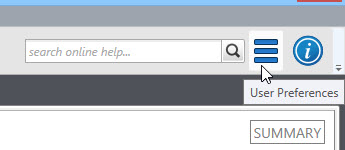
- In the User Preferences window, scroll down to the Tools section and click Tableau.
- Next to the Tableau Path setting, click the browse icon to locate the tableau.exe file, which is used by Data Guru to allow the two programs to communicate with each other. This file is most likely located int he Program Files folder on your local machine.
- Click OK to establish the connection.
Once Data Guru has mapped the path to Tableau, the Tableau icon on the ribbon is enabled.
R Scripting
Run R Scripting actions in interactive mode - If you are using R Scripting and the R Script action, and you elect to generate a report when a specific R Script action is executed, this setting here determines the contents of that report. Select this choice to enable the graphical capability of the R Scripting action. If enabled, Data Guru renders all the plots generated by the R script in a separate HTML file.
If selected, you must restart Data Guru for the setting to take effect.
Last modified: Thursday December 19, 2024
