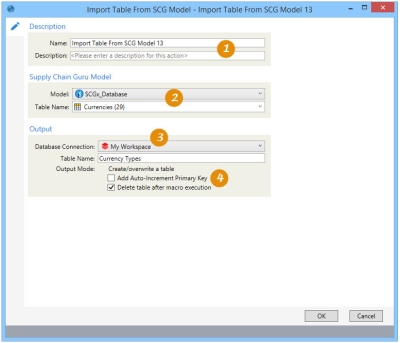Importing Supply Chain Guru X tables
The Import Table from SCG Model ![]() action allows you to import a table from a Supply Chain Guru X model into a Data Guru project. Before using this action, you must establish a connection to an existing SCGX database.
action allows you to import a table from a Supply Chain Guru X model into a Data Guru project. Before using this action, you must establish a connection to an existing SCGX database.
- You can choose only one table from the model.
- Your output database connection type must be SQL Server, and it cannot be a read-only database.
- The output table name can be renamed; however, the field names and data types defined in the table cannot be modified.
On the Configuration tab:
-
Enter a name and description.
-
Choose model and table based on selected valid SCGX connection.
-
Choose existing SQL Server database or create a new connection.
-
Choose output table name and options.
The most common application is to import a table from your model for further post-processing in Data Guru.
Import a Supply Chain Guru X table
- Drag the Import Table From SCG Model icon onto the design surface.
- Enter a Name and a Description to identify this import action.
-
Under Supply Chain Guru Model -
- For Model, select the existing Supply Chain Guru X connection that points to the model in which the table resides, or choose New Database Connection to establish a connection to the appropriate model.
- For Table Name, choose the table to be imported from the list of tables available in the model.
- Under Output -
- For Database Connection, specify the SQL Server database to which the model data is being imported; you can either select one from the list of available databases, or you can create a new one.
- Indicate whether to add a new _autokey field to the table, with incremented values that make each table row unique.
- Indicate whether to delete the output table after the macro or workflow has executed.
Last modified: Thursday December 19, 2024