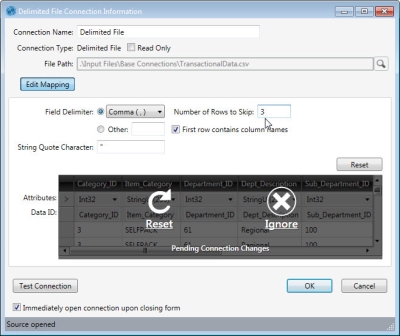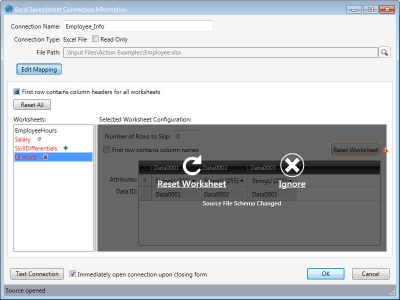File Connection Awareness
Data Guru maintains an “awareness” of changes that affect Excel and delimited file connections once they are defined. This awareness exists until the connection is reset manually.
When a change is made to the underlying file of a delimited file connection, such as a mapping edit, a transparent overlay appears on the data schema within the connection window. The overlay lets you determine how to handle the change.
If you ignore the change, and then later click OK to save the connection, you are again prompted to either continue without resetting the connection, or to cancel the save and perform a reset.
Keep in mind that when you choose to not reset the connection after a change, the data may be out of sync with the schema when executing actions that use the connection.
Options for addressing changes:
- RESET -The Data Guru schema is synced with the file schema. Any mapping changes made within the connection definition will be lost.
- IGNORE - The Data Guru schema may be out of sync with the file definition. The connection continues to warn of changes until it is manually reset.
- Manually Restore Underlying File - Manually restore the underlying file that matches the original schema definition. Use if the file was erroneously changed.
When changes are made to worksheet definitions or schemas with the worksheets, a transparent overlay appears on the data schema within the connection window. The overlay allows you to reset the connection or ignore the change. In addition, schema changes are indicated using a set of icons that appear next to affected worksheets listed on the Connection Information screen:.
The icons represent the following types of changes:
![]() Indicates a change to the data schema
Indicates a change to the data schema
![]() Indicates a new worksheet has been added to the file
Indicates a new worksheet has been added to the file
![]() Indicates a worksheet has been deleted from the file
Indicates a worksheet has been deleted from the file
Options for addressing changes:
- RESET -The Data Guru schema is synced with the file schema. Any mapping changes made within the connection definition will be lost.
- IGNORE - The Data Guru schema may be out of sync with the file definition. The connection continues to warn of changes until it is manually reset.
- Manually Restore Underlying File - Manually restore the underlying file that matches the original schema definition. Use if the file was erroneously changed.
Last modified: Thursday December 19, 2024