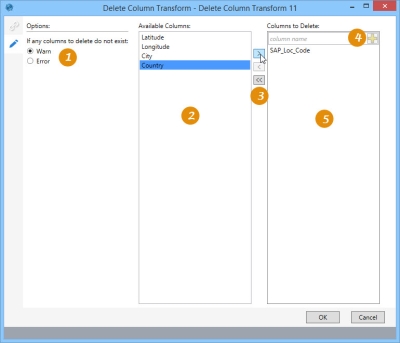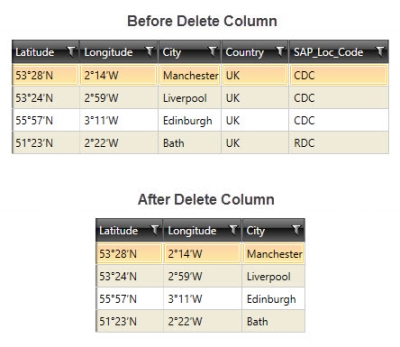Deleting columns
The Delete Column ![]() action allows you to delete one or more columns from a table. You can also configure the action to return either a warning or an error for non-existent columns at runtime.
action allows you to delete one or more columns from a table. You can also configure the action to return either a warning or an error for non-existent columns at runtime.
-
Select option for non-existent columns.
-
Available columns that can be deleted.
-
Use arrows to drag selected columns between those available and those to be deleted.
-
Use this field to add unlisted column(s) to list of columns being deleted.
-
Columns to be deleted.
The most common application is to remove table columns that are unused or no longer needed.
Delete a column from a table
- Drag the Delete Column icon onto the design surface.
- On the Connections tab
 , enter a Name and a Description to identify the action, then specify the input and output data source options:
, enter a Name and a Description to identify the action, then specify the input and output data source options:
- For Database Connection, select the database from which data is being imported, or choose New Database Connection to establish a new connection to another database.
- For Table Name, elect the table containing the data. To quickly locate the table in a long list of tables, begin typing characters to list only those that match the characters you enter.
- On the Configuration tab -
- Use the single right or left arrow icon to move a selected column from Available Columns to Columns to Delete, or use the double right arrow icon to move all columns.
Use the left facing columns to move one or all columns back from Columns to Delete to Available Columns.
- Click the Add icon
 to add a column for deletion that is not in the list of available columns.
to add a column for deletion that is not in the list of available columns. - Select the Warn or Error option to indicate what happens when any of the selected columns cannot be deleted.
- Use the single right or left arrow icon to move a selected column from Available Columns to Columns to Delete, or use the double right arrow icon to move all columns.
Delete Column data example
In the following example, several columns have been deleted from a table:
Last modified: Thursday December 19, 2024