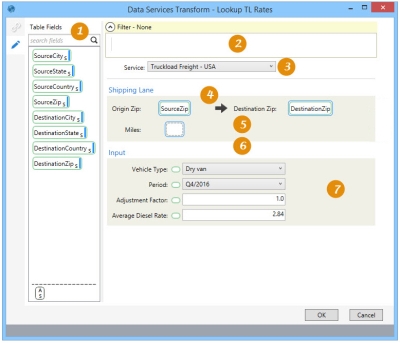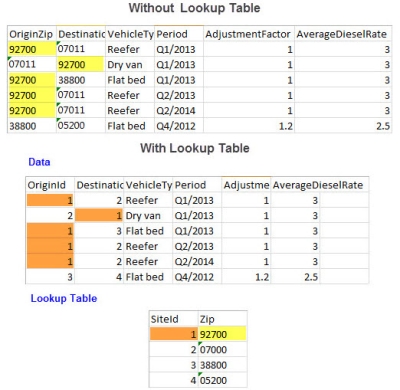Accessing Data Services
The Data Services ![]() action allows you to create a new output table containing transportation rates from Coupa’s Data Services. You can:
action allows you to create a new output table containing transportation rates from Coupa’s Data Services. You can:
- Select the specific service you would like to access
- Apply a filter to only obtain the transportation rate information for desired records
- Define input values to retrieve desired information from Coupa’s Data Services
- Visit the Data Services Help to learn more about Data Services.
On the Configuration tab:
-
Use Table Fields define a filter and input fields.
-
Define a filter to limit input records.
-
Select the Service to be used.
-
Drag fields from Table Fields to define the origin and destination zip codes.
-
If you are using a lookup table, select the Lookup Key field to use for the lookup of origin and destination zip codes.
-
If you are using a lookup table, select the Lookup Zip field in the lookup table; the field must be a string.
-
Use Input to define options, such as the vehicle type and average fuel rate.
A typical application for this action is to obtain transportation rates such as truckload and LTL rates from Coupa's Data Services to enrich your data.
Get transportation rates from Coupa's Data Services
- Drag the Data Services icon onto the design surface.
- On the Connections tab
 , enter a Name and a Description to identify the action, then specify the input and output data source options:
, enter a Name and a Description to identify the action, then specify the input and output data source options:
Input -
- For Database Connection, select the database containing the table for which the transportation data is required, or choose New Database Connection to establish a new connection to another database.
- Table Name – Select the table containing the data to which the transportation rates will be applied.
- Use Lookup Table – To access a separate table for the zip code data, select this choice and choose the lookup table. Once this is selected, options for choosing the Lookup Key and Lookup Zip are enabled in the Configuration options.
- Data Services Connection – Select the connection to Coupa’s Data Services.
Output -
- For Database Connection, select the database containing the new table, or choose New Database Connection to establish a new connection to another database.
- For Table Name, enter the name of the new table that will include the input data combined with the transportation rates. You can also choose to -
- Add a new _autokey field to the table, with incremented values that make each table row unique. This is required by some database types.
- Indicate that the table should be cleared after the macro or workflow has executed.
- On the Configuration tab
 :
:
- Select the type of Service for which data is needed:
- Truckload Freight - USA
- LTL Reference Tariff - USA
- LTL Reference Tariff - USA and Canada
- IFMI Rates
The Service selected determines the Shipping Lane and Input options displayed and available for configuration.
- Use the Filter area to create an expression that more narrowly defines the conditions by which the action is executed. Expressions can be created directly in the Filter area, or you can use the Expression Editor.
- In the Shipping Lane section -
- Drag icons representing the Origin ID and Destination ID fields from Table Fields.
- If you selected Use Lookup Table in the Connections options, click on the Lookup Key and Lookup Zip to choose the foreign key for the lookup and the field containing the zip codes in the lookup table.
- For the IFMI Rates service, click the Lookup Country box to select the field representing the country in the lookup table.
- For the Short Haul Cost and IFMI Rates services, drag an icon from Table Fields to Miles to represent the number of miles used in estimating cost.
- In the Input section, most options provide a small oval icon you can use to drag a field icon from Table Fields and indicate your selection; alternatively, you can enter or select a choice to provide a static value for all rows.
For LTL Rates and Short Haul Cost services:
- Vehicle Type - The type of vehicle for the estimate.
- Period - The time period to be used for the estimate.
- Adjustment Factor - The adjustment factor to be used for the estimate.
- Average Diesel Rate - The average price for a unit of diesel fuel.
For LTL Reference Tariff - USA and LTL Reference Tariff - USA and Canada services:
- Shipment Weight - The shipment weight of the estimate.
- Adjustment Factor - The adjustment factor to be used for the estimate.
For the IFMI Rates service:
- Estimate ID - The ID of the estimate used when generating the IFMI estimate.
- Annual Volume - The annual number of shipment loads being estimated against.
- Route Type - The shipment route type being estimated against.
- Equipment Size - The equipment size of the shipment being estimated against.
- Contract Type - The contract type of the shipment being estimated against.
- Model Group - The model group used for the estimate.
- Model Period - The model period used for the estimate.
- Model Length - The model length used for the estimate.
- Mode - The mode used for the estimate.
- Select the type of Service for which data is needed:
Data Services data example
In this example, data results are shown with and without the use of a lookup table.
Last modified: Thursday December 19, 2024