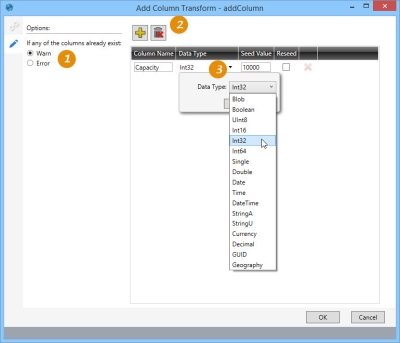Adding columns to a table
The Add Column action ![]() allows you to add one or more columns to an existing table. For each new column, you can:
allows you to add one or more columns to an existing table. For each new column, you can:
- Specify column name and data type
- Specify a seed value used to initially populate the column
You can also optionally return a warning or error if any of the columns you are adding already exist.
-
Indicate option when existing column(s) are detected.
-
Use icons to add one or more columns, or remove added column.
-
Define properties of each new column.
Possible applications include:
- Add new columns to a table that can then be populated by other downstream actions
Add columns to a table
- Drag the Add Column icon onto the design surface.
-
On the Connections tab
 , enter a Name and a Description to identify the action, then specify the target table:
, enter a Name and a Description to identify the action, then specify the target table:
- Database Connection – Select the connection to the database containing the table, or choose New Database Connection to establish a new connection to another database containing the table.
- Table Name – Select the table in which to add the new column.
- On the Configuration tab
 :
:- Specify what to do if any of the columns being added already exist.
- Select Warn to add the column(s) if missing or reapply the default value.
- Select Error to stop the action.
- For each new column, click the Add icon
 and specify the following by clicking on that field:
and specify the following by clicking on that field:- Column Name – Enter the name of the column being added.
- Data Type – Select the data type of the column from the drop-down.
- Seed Value – Enter the initial value used to seed the column.
- Override – Select the checkbox to reseed the column with its initial value if the action is executed but the column already exists. Note that the override option is only recognized if the Warn option has been selected for this action.
- Click on the Delete icon
 next to the Add icon at the top to remove all columns from the list.
next to the Add icon at the top to remove all columns from the list.
- Specify what to do if any of the columns being added already exist.
Add Column data example
Add a column labeled Capacity with a seed value of 10000.
Last modified: Thursday December 19, 2024